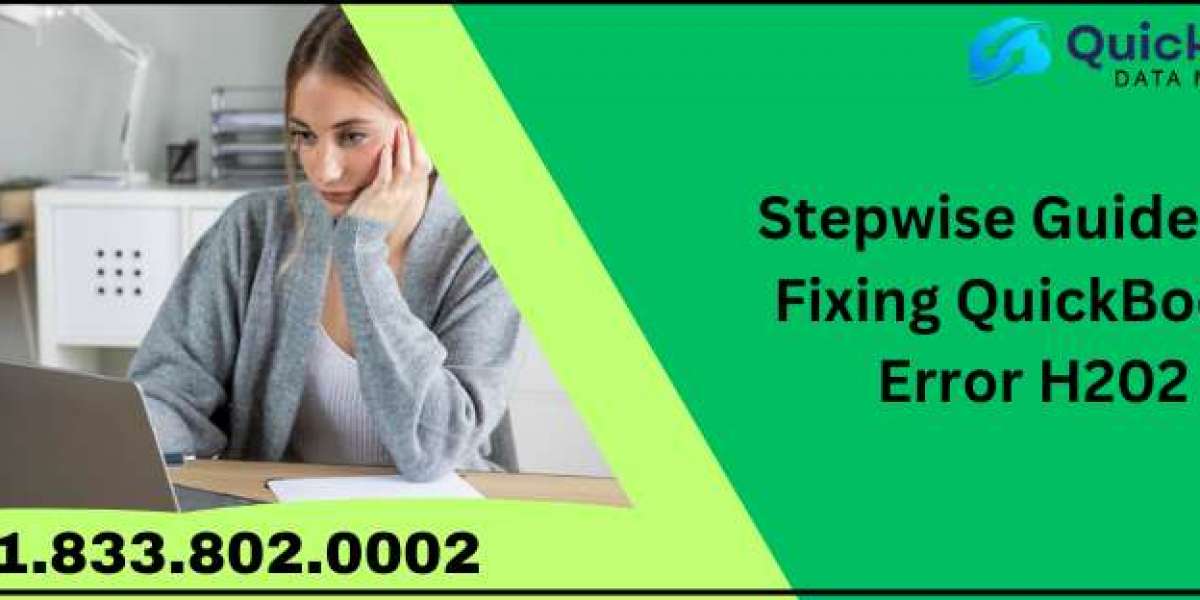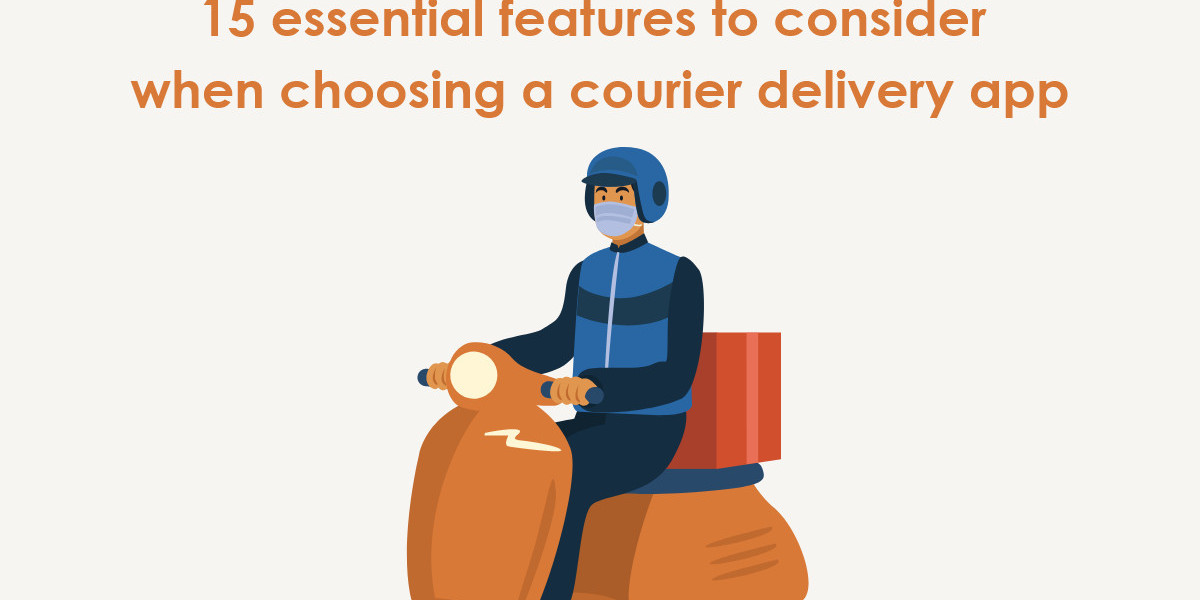QuickBooks Error H202 can occur when you try to access company files in a multi-user setup. Multi-user mode enables multiple people to work together by sharing access to the files. However, this error can prevent access to files hosted on another computer and display this error message: "Error H202: An error occurred when trying to access the company file in the mode for many users." Problems with multi-user mode or network connectivity may be the cause of this error, which generally arises when QuickBooks is unable to access the company file on the server. Improper firewall settings, outdated QuickBooks version, and QBDB server manager issues can also trigger this error and prevent access to company files. In this blog, we will be guiding you on how to fix this company file error H202.
Possible Causes of QuickBooks Error Code H202
There are several possible causes for this error to appear on your system, such as:
Using an outdated version of QuickBooks software
If there are issues with the QuickBooks Database Server Manager, like a corrupt installation or an outdated version, you may encounter the QuickBooks Database Server Manager stopped error and error H202.
Incorrect firewall permissions
Poor network connectivity
Steps to Follow to Eliminate QuickBooks Error Code H202
To resolve QuickBooks Error Code H202, it's essential to first identify the underlying cause.
Note: An outdated version of QuickBooks can lead to various errors, including H202. Regular updates are crucial to ensure compatibility and prevent such issues.
Recommended to read: How to resolve QuickBooks error message 1327
Solution 1: Use QuickBooks Database Server Manager
The QuickBooks Database Server Manager allows multiple users to access company files over a network. If there are problems with this tool, it can hinder multi-user functionality.
Step 1: Access QuickBooks Tool Hub
Close QuickBooks.
Download the QuickBooks Tool Hub.
Save the file.
Open the downloaded file (QuickBooksToolHub.exe).
Follow the on-screen instructions.
Confirm the terms and conditions.
Access the Tool Hub from your desktop or the search menu.
Step 2: Run the Database Server Manager
Open the Tool Hub.
Select "Network Issues."
Click on "QuickBooks Database Server Manager."
Click "Start Scan." If your company file folders aren't visible, browse to their location and select them.
Click "Start Scan" again. This tool can also fix firewall permission issues.
Once finished, click "Close."
Now, reopen QuickBooks.
Go to "File" and switch to Multi-user Mode to check if the error persists.
Step 3: Use the File Doctor Tool
Open the Tool Hub again.
Select "Company File Issues."
Click "Run QuickBooks File Doctor."
Wait for the tool to open and choose your company file. If you can't find it, use "Browse" to locate it.
Select "Check your file and Network."
Then, click "Continue."
Enter your admin password and click "Next."
Now, check for errors.
Conclusion
This guide offers clear and easy-to-follow steps to help you fix QuickBooks Error H202. By regularly updating your QuickBooks and carefully following the troubleshooting steps outlined here, you can effectively use the multi-user feature without interruptions.
You may read also: How to fix QuickBooks error code ps036