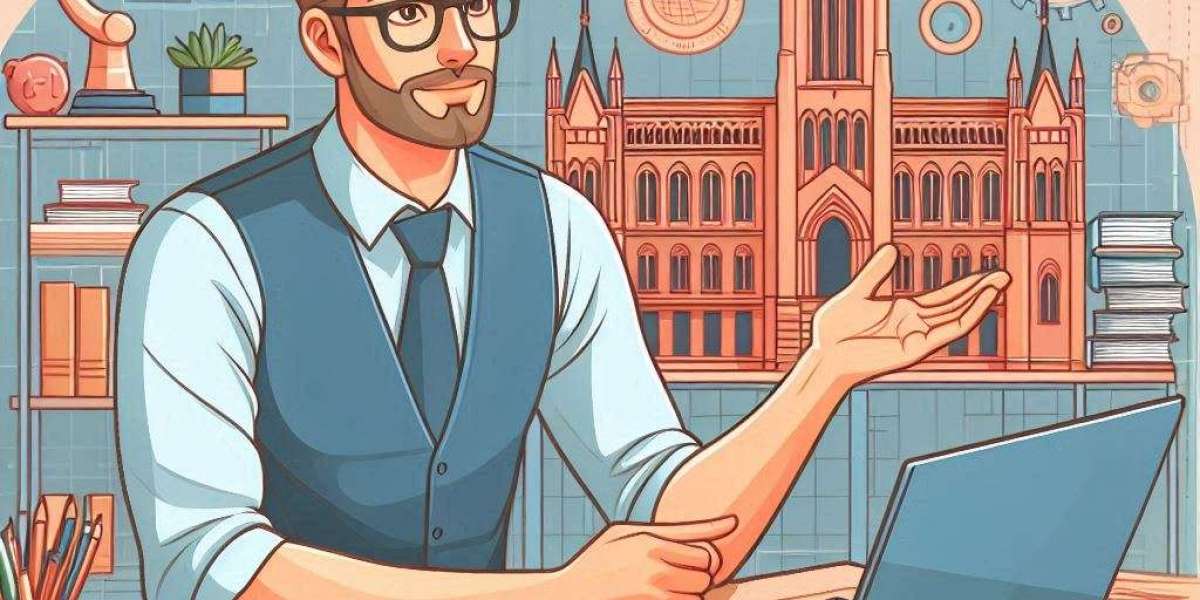AutoCAD is a fundamental tool for architecture students, offering precision, flexibility, and efficiency in creating detailed architectural designs. As a beginner, diving into AutoCAD can be overwhelming, but with the right guidance and practice, you can master it in no time. This tutorial aims to provide a comprehensive overview of AutoCAD essentials for architecture students, ensuring you get a strong start in your architectural journey.
Understanding the Basics of AutoCAD
AutoCAD, developed by Autodesk, is a computer-aided design (CAD) software that allows architects and designers to create 2D and 3D drawings. For beginners, it's crucial to understand the basic interface, tools, and commands. When you first open AutoCAD, you’ll encounter a workspace filled with various toolbars and palettes. Familiarizing yourself with the workspace is the first step.
The Interface
The AutoCAD interface consists of:
- Menu Bar: Offers various options like File, Edit, View, Insert, etc.
- Toolbars: Contain tools for drawing, editing, and viewing your designs.
- Command Line: Where you input commands. It’s a powerful feature that speeds up your workflow.
- Drawing Area: The main space where you create your designs.
Essential Commands for Beginners
Commands are the backbone of AutoCAD. Here are some essential ones:
- Line (L): Draw straight lines.
- Circle (C): Create circles.
- Rectangle (REC): Draw rectangles.
- Move (M): Move objects.
- Copy (CO): Copy objects.
- Trim (TR): Trim excess lines or shapes.
Drawing Basic Shapes
Start by practicing drawing basic shapes. Use the Line command to draw simple lines, then move on to creating rectangles and circles. Learning to use the Snap and Grid features will help you draw more accurately.
Creating a Floor Plan
One of the first projects many architecture students undertake is drawing a floor plan. Here’s a step-by-step guide:
1. Set Up the Drawing Area: Adjust the units and limits according to your project’s requirements.
2. Draw Walls: Use the Line or Polyline commands to draw the outer and inner walls.
3. Add Doors and Windows: Utilize the Rectangle and Trim commands to create openings.
4. Labeling: Use the Text tool to label different parts of your floor plan.
5. Dimensioning: Apply the Dimension tool to add measurements to your drawing.
Layers and Line Types
Understanding layers and line types is essential for organizing your drawings. Layers help you manage different elements of your design, such as walls, furniture, and electrical plans. Assigning different colors and line types to each layer can improve the clarity of your drawings.
Setting Up Layers
1. Create New Layers: Go to the Layer Properties Manager.
2. Assign Line Types and Colors: Differentiate elements by color and line type.
3. Lock or Freeze Layers: Manage visibility and editability of layers.
Tips for Efficient Workflow
Efficiency is key in AutoCAD. Here are some tips to streamline your work:
- Use Shortcuts: Memorize command shortcuts to speed up your process.
- Customize Toolbars: Arrange toolbars to suit your workflow.
- Template Files: Create template files with preset layers and settings for recurring projects.
Troubleshooting Common Issues
As a beginner, you might encounter several issues while working with AutoCAD. Here’s how to troubleshoot common problems:
- Drawing Not to Scale: Ensure you’re using the correct units and scales.
- Missing Lines: Check if layers are turned off or frozen.
- Slow Performance: Purge unused elements and adjust performance settings.
Advanced Features and Beyond
Once you’re comfortable with the basics, explore advanced features like 3D modeling, rendering, and customization through AutoLISP. These skills will not only enhance your designs but also make you more competitive in the architectural field.
3D Modeling
AutoCAD’s 3D capabilities allow you to create realistic models of your designs. Start by extruding 2D shapes into 3D forms and then move on to more complex structures. Use commands like Extrude, Revolve, and Sweep to create 3D objects.
Rendering
Rendering gives your designs a photorealistic look. Adjust lighting, materials, and camera angles to create professional-grade visuals. This skill is particularly useful for presentations and client meetings.
Customization with AutoLISP
AutoLISP is AutoCAD’s scripting language, which allows you to automate repetitive tasks and create custom commands. Learning AutoLISP can save you significant time and enhance your productivity.
Conclusion
Mastering AutoCAD is a journey that requires practice, patience, and continuous learning. By understanding the basics, practicing regularly, and seeking help with AutoCAD assignment challenges when needed, you can become proficient in this essential tool for architects. Remember, the key to success in AutoCAD is not just learning the commands but understanding how to apply them effectively in your designs. Keep exploring, experimenting, and improving your skills to achieve architectural excellence.