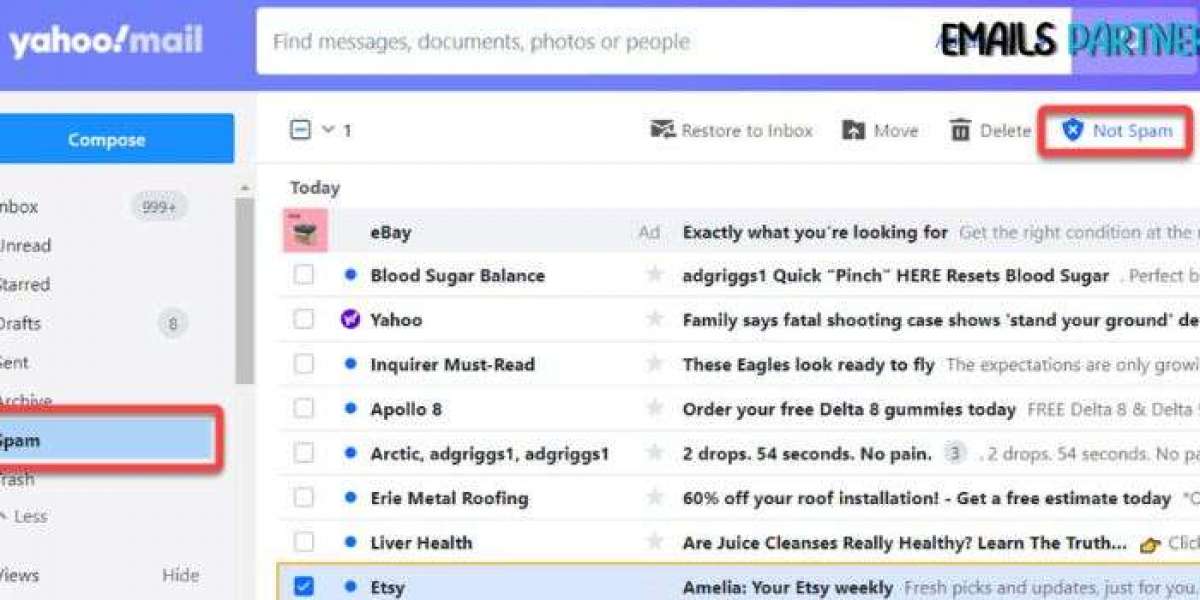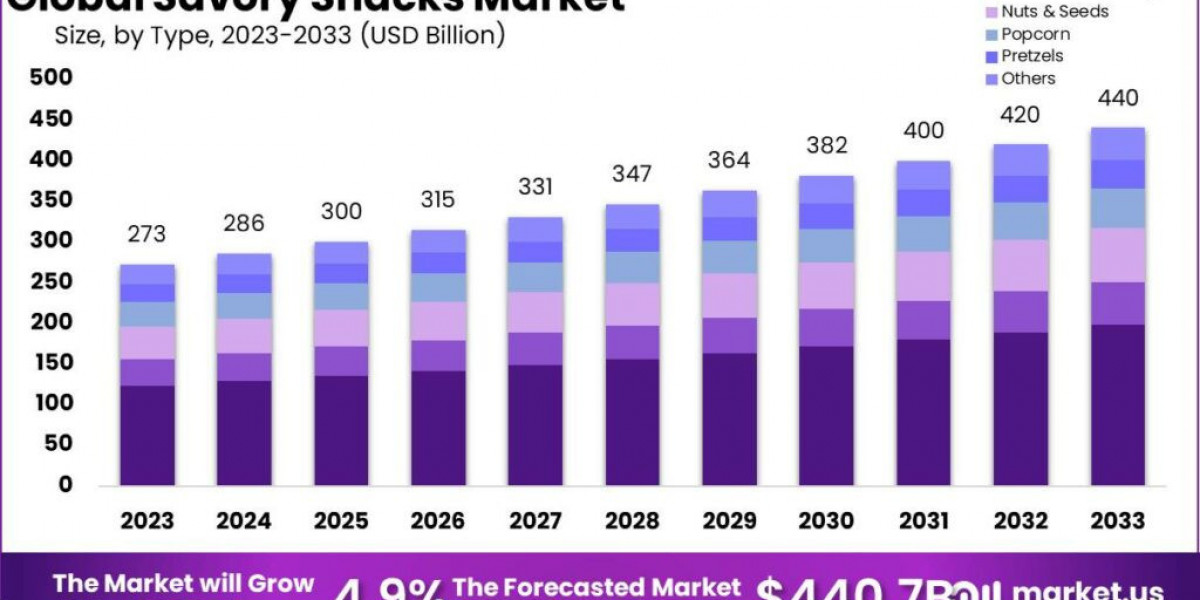Dealing with spam emails is a frustrating and time-consuming issue that many Yahoo Mail users face daily. These unsolicited messages clutter inboxes, make it harder to manage legitimate emails, and may expose users to phishing attempts or malware. Learning how to stop spam emails on Yahoo can significantly enhance your email experience by minimizing distractions and security risks. In this guide, we’ll explore various strategies and tools that Yahoo Mail provides to help users stop spam effectively. Additionally, we’ll offer some general best practices for keeping your inbox free from unwanted messages.
Understanding Spam Emails
Spam emails are unsolicited messages sent in bulk, typically for advertising, phishing, or malicious purposes. They can range from annoying marketing messages to more dangerous phishing scams aimed at stealing sensitive personal information. Spam emails often come from unknown or fraudulent sources, but they can also come from legitimate businesses if you’ve signed up for newsletters or services.
Why Do You Receive Spam Emails?
Before diving into the methods of stopping spam, it’s essential to understand why these messages end up in your inbox. Here are some common reasons:
- Subscription to mailing lists: Signing up for services, promotions, or newsletters can lead to an influx of marketing emails.
- Data breaches: Your email address may have been compromised in a data breach, leading to increased spam.
- Exposure online: Posting your email address publicly or sharing it with untrustworthy websites can result in it being harvested by spammers.
- Email scraping: Some malicious bots scour websites and forums for email addresses to add to spam lists.
By implementing a few simple strategies and using Yahoo’s spam-fighting tools, you can effectively reduce and prevent spam emails from overwhelming your inbox.
Yahoo's Built-in Spam Management Features
Yahoo Mail offers several built-in tools designed to manage and reduce spam. These include spam marking, blocking email addresses, creating filters, and more. Let’s take a closer look at how each feature works and how you can use them to your advantage.
1. Mark Emails as Spam
The first line of defense against spam emails is to mark them as spam when they arrive in your inbox. When you mark an email as spam, Yahoo’s system learns from your input and automatically moves future emails from the same sender to the Spam folder.
How to Mark Emails as Spam on Yahoo:
- Sign in to your Yahoo Mail account.
- Navigate to your inbox and locate the spam email.
- Check the box next to the email, then click the “Spam” button on the top toolbar.
- The email will be moved to the Spam folder, and future messages from the same sender will be flagged as spam automatically.
This simple action helps improve Yahoo’s spam detection algorithms, making it more effective over time.
2. Block Unwanted Email Addresses
If you find yourself receiving persistent spam emails from specific senders, blocking their email addresses is an effective solution. Blocking stops all future emails from that address from appearing in your inbox.
How to Block Email Addresses in Yahoo Mail:
- Open Yahoo Mail and locate the spam email from the sender you want to block.
- Open the email and click on the three dots in the upper-right corner of the message window.
- Select “Block Sender” from the dropdown menu.
- Confirm your choice, and Yahoo will block the sender and delete any existing emails from that address.
Blocking email addresses is a powerful way to eliminate unwanted messages from frequent spammers.
3. Use Yahoo Mail Filters
Filters allow you to sort and manage incoming emails based on specific criteria. You can create filters to move spam emails directly to the Spam or Trash folder, making it easier to keep your inbox clean and organized.
How to Create a Filter in Yahoo Mail:
- Log into Yahoo Mail and click on the settings icon in the upper-right corner.
- Select “More Settings” from the dropdown menu, then click “Filters” in the left-hand sidebar.
- Click “Add new filters.”
- Set the criteria for the filter, such as specific words in the subject line or email addresses, then choose the destination folder (Spam or Trash).
- Save the filter to activate it.
Filters allow for more precise control over how spam is managed, especially for newsletters or specific types of messages you no longer wish to receive.
4. Unsubscribe from Unwanted Mailing Lists
Promotional emails and newsletters often include an “unsubscribe” option at the bottom of the message. Using this option can reduce spam, especially from legitimate companies you may have signed up with in the past.
How to Unsubscribe from Mailing Lists:
- Open the promotional email you want to unsubscribe from.
- Scroll to the bottom of the email and find the “Unsubscribe” link.
- Click the link and follow the instructions to remove your email from their list.
Unsubscribing from newsletters and promotions you no longer want to receive is an easy and effective way to reduce inbox clutter.
5. Enable Yahoo's SpamGuard Feature
Yahoo’s SpamGuard is a built-in tool that helps filter spam automatically. When enabled, SpamGuard works to identify and reroute unwanted messages to the Spam folder. It’s typically on by default, but you can check to ensure it’s enabled.
How to Ensure SpamGuard Is Enabled:
- Click on the settings icon in the upper-right corner of your Yahoo Mail inbox.
- Select “More Settings” and go to “Security and Privacy.”
- Check to see if SpamGuard is turned on. If it’s off, toggle the switch to enable it.
SpamGuard is an essential tool for maintaining a spam-free inbox and ensuring that your email account remains secure.
Additional Methods for Managing Spam Emails
In addition to Yahoo’s built-in tools, there are several other steps you can take to prevent spam emails from cluttering your inbox.
1. Use a Secondary Email Address
One of the best ways to reduce spam is by using a secondary email address for activities like online shopping, signing up for newsletters, or registering on websites. This strategy keeps your primary Yahoo email address safe from marketing emails and other unsolicited communications.
2. Avoid Posting Your Email Address Publicly
Be cautious about where you share your email address online. Avoid posting it on public forums, websites, or social media platforms where spammers can easily harvest it. If you must share your email address, consider using an alias or secondary address.
3. Be Wary of Phishing Emails
Spam emails often carry phishing attempts, where scammers try to steal sensitive information like passwords or credit card numbers. To avoid phishing scams:
- Never open emails from unknown senders.
- Don’t click on suspicious links or download attachments from untrusted emails.
- Verify the legitimacy of emails by checking the sender’s address and scrutinizing any unusual requests.
Remaining vigilant against phishing emails can help protect your account from security breaches.
4. Report Spam to Yahoo
If you encounter persistent spam emails or phishing scams, you can report them directly to Yahoo. Reporting helps improve Yahoo’s overall spam detection system and protects other users from similar attacks.
How to Report Spam or Phishing:
- Open the email in question.
- Click the three dots in the upper-right corner of the email window.
- Select “Report phishing” or “Report spam” from the dropdown menu.
Reporting spam contributes to a more secure email environment for all Yahoo users.
Preventative Measures to Avoid Future Spam
While Yahoo offers tools to manage spam, adopting preventative measures can reduce the likelihood of receiving spam in the first place. Here are a few best practices to follow:
1. Be Cautious When Signing Up for Services
Whenever you sign up for a new online service or product, take a moment to review the terms and conditions. Opt out of receiving promotional emails or newsletters by unchecking any relevant boxes. This simple step can prevent your email address from being shared with third-party marketers.
2. Create Disposable Email Addresses
If you often sign up for services or products online, using disposable email addresses can keep your main inbox clean. Yahoo offers a feature called "disposable email addresses," which allows you to create temporary email addresses for specific uses. Emails sent to these addresses are forwarded to your primary inbox but can be deleted easily.
3. Never Respond to Spam Emails
Responding to spam emails, even to ask to be removed from a list, can confirm to spammers that your email address is active. This can lead to more spam, so it's best to ignore or delete these messages altogether.
4. Regularly Monitor Your Spam Folder
Check your spam folder periodically to ensure that legitimate emails haven’t been mistakenly flagged as spam. If you find legitimate messages in your spam folder, mark them as “Not Spam” to improve Yahoo’s filtering accuracy.
How to Protect Your Email from Phishing Scams
Phishing scams are a common form of spam that attempt to deceive users into providing sensitive information like passwords, credit card details, or other personal data. Protecting yourself from phishing scams involves recognizing the warning signs:
- Look for spelling errors or suspicious links in emails.
- Verify the sender’s email address by hovering over it to check if it matches the sender’s name.
- Be cautious of urgent or threatening language, which scammers often use to create a sense of panic.
If you receive a phishing email, report it immediately, and never click on any links or provide personal information.
Conclusion
Managing spam emails is an ongoing process, but with Yahoo’s built-in features and the tips provided in this guide, you can significantly reduce the number of unwanted messages in your inbox. By marking emails as spam, blocking unwanted addresses, using filters, and following best practices, you’ll maintain a cleaner, more organized inbox.
Moreover, proactive measures such as creating secondary or disposable email addresses, avoiding public sharing of your email, and unsubscribing from unwanted mailing lists will ensure long-term protection against spam.