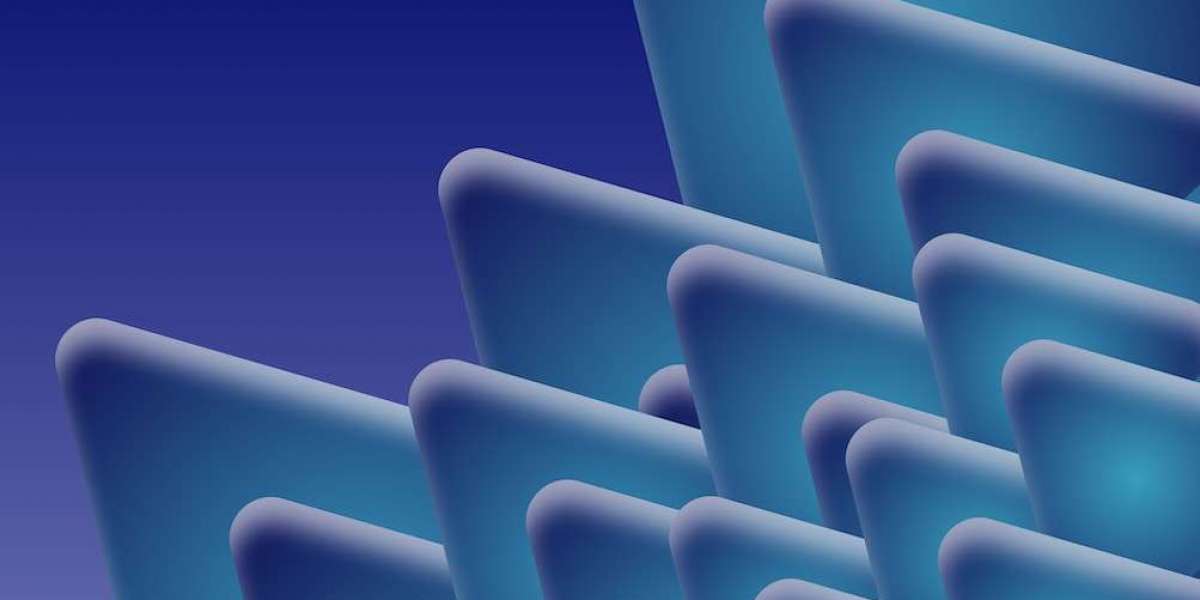In the ever-evolving world of eCommerce, businesses often find themselves transitioning between platforms to leverage better features and opportunities. If you're a Shopify merchant considering a move to WooCommerce, or if you already have both platforms running simultaneously, managing Shopify merchants within your WooCommerce store can be a strategic advantage. This article will provide you with a step-by-step guide on how to effectively manage Shopify merchants in your WooCommerce store while optimizing for search engines.
Why Choose WooCommerce?
WooCommerce is a powerful, flexible plugin for WordPress that allows you to turn your site into a fully functional eCommerce store. Here are a few reasons why merchants might choose WooCommerce:
- Cost-Effective: Unlike Shopify, which charges monthly fees, WooCommerce is free to use with minimal hosting costs.
- Customization: WooCommerce offers extensive customization options, allowing you to tailor your store to your specific needs.
- Control Over Data: You have complete ownership of your data, which is crucial for privacy and analytics.
Step 1: Setting Up Your WooCommerce Store
Before managing Shopify merchants, ensure your WooCommerce store is properly set up:
- Install WordPress: Choose a reliable hosting provider and install WordPress.
- Install WooCommerce: Add the WooCommerce plugin from the WordPress plugin repository.
- Configure Settings: Go through the setup wizard to configure payment gateways, shipping options, and tax settings.
SEO Tip: Optimize Your Store’s Settings
- Use relevant keywords in your store’s title and description.
- Ensure your URLs are clean and descriptive for better indexing.
Step 2: Importing Products from Shopify
To manage Shopify merchants effectively, you may need to import existing products into WooCommerce. Here’s how:
Export Products from Shopify:
- Go to your Shopify admin panel.
- Click on "Products" and select "Export."
- Choose the format (CSV) and export the products.
Import Products into WooCommerce:
- In your WooCommerce dashboard, navigate to "Products" > "Import."
- Upload the CSV file you exported from Shopify.
- Map the columns correctly and run the importer.
SEO Tip: Optimize Product Listings
- Use descriptive product titles and rich product descriptions.
- Include alt text for product images to improve visibility in search engines.
Step 3: Managing Inventory and Orders
Once your products are imported, managing inventory and orders is crucial:
Track Inventory:
- Utilize the built-in inventory management features in WooCommerce.
- Set low-stock notifications to avoid running out of popular products.
Process Orders:
- Ensure you have a streamlined order fulfillment process.
- Use WooCommerce’s order management tools to track and manage sales efficiently.
SEO Tip: Create an Engaging Customer Experience
- Enhance the user experience with fast-loading pages and easy navigation.
- Encourage customer reviews, as they can boost your SEO rankings.
Step 4: Marketing and Promotion
Once your store is running, focus on marketing to drive traffic and sales:
Content Marketing:
- Start a blog to provide value to your audience. Write articles related to your niche and include product links.
- Use SEO strategies to optimize your content for search engines.
Social Media Integration:
- Connect your WooCommerce store with social media platforms for broader reach.
- Share promotions and new arrivals to engage your audience.
SEO Tip: Utilize Backlinks
- Collaborate with bloggers and influencers in your niche to create backlinks to your store, enhancing your search engine authority.
Step 5: Analyzing Performance
Monitoring your store’s performance is essential to understand what works and what needs improvement:
- Use Google Analytics:
- Integrate Google Analytics to track traffic, conversions, and customer behavior.
- WooCommerce Reports:
- Utilize the built-in reporting tools in WooCommerce to gain insights into sales and inventory.
SEO Tip: Regularly Audit Your Site
- Conduct regular SEO audits to identify areas for improvement and optimize accordingly.
Conclusion
Managing Shopify merchants in a WooCommerce store can be a seamless process with the right approach. By setting up your store correctly, optimizing your product listings, and focusing on marketing, you can enhance your online presence and drive sales effectively. Remember, SEO is not a one-time task but an ongoing strategy that requires regular updates and optimizations. Start today, and watch your WooCommerce store thrive!