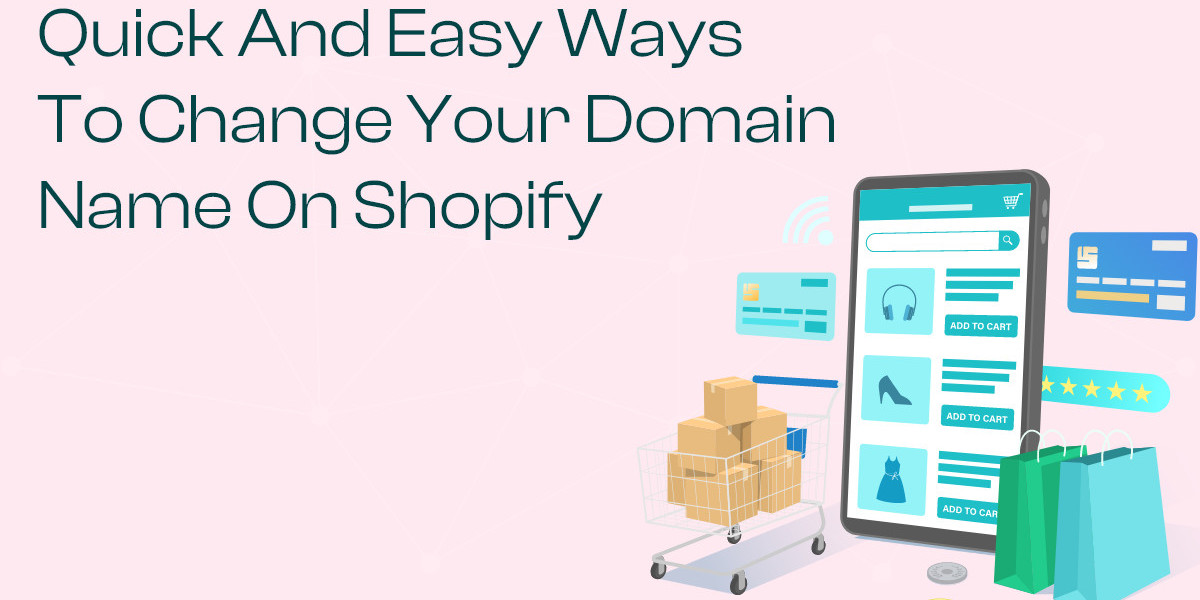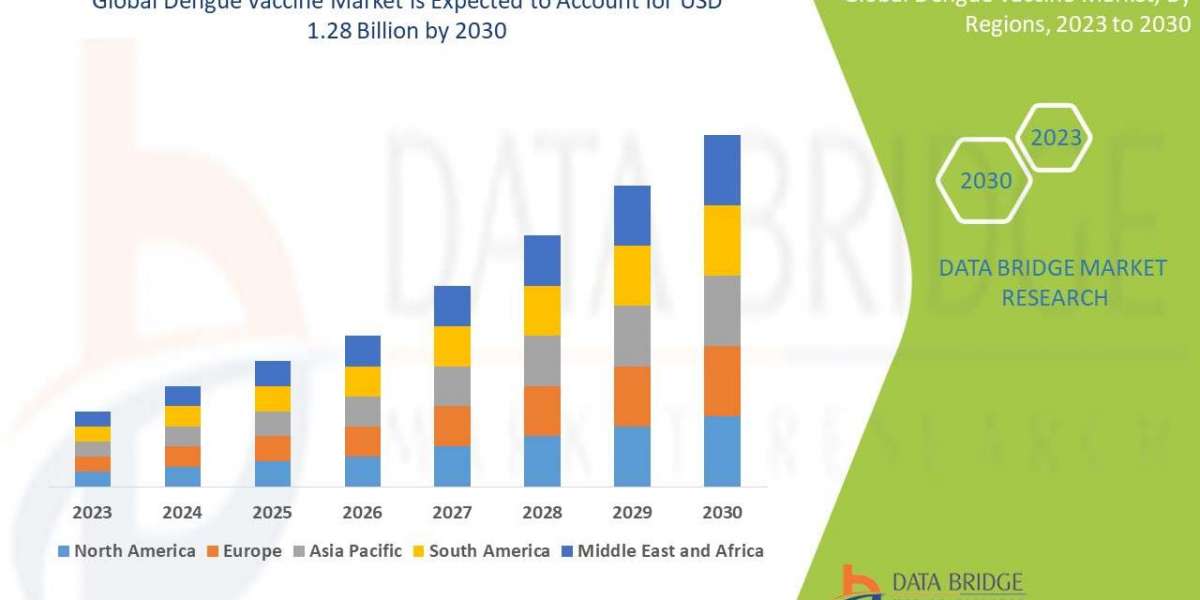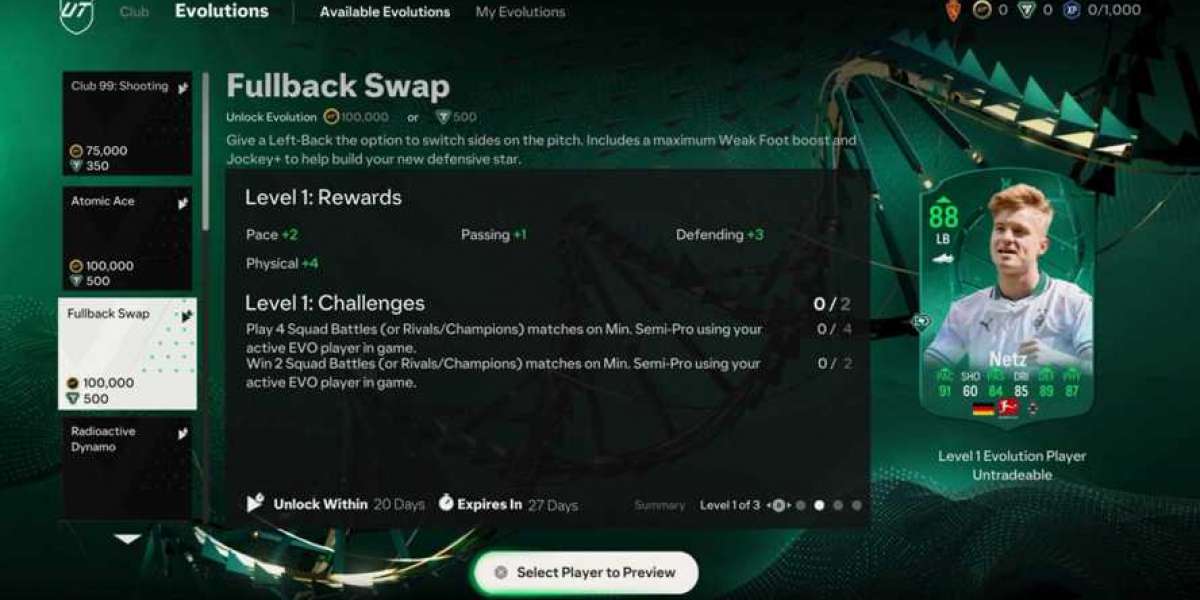Changing your domain name on Shopify may seem like a daunting task, but with the right approach, it can be a smooth and straightforward process. Whether you're rebranding your business or simply updating your online presence, here are some quick and easy ways to change your domain name on Shopify.
1. Choose Your New Domain Name
Before you begin the process of changing your domain name, you need to decide on your new domain. Your domain name is a crucial aspect of your online identity, so take the time to choose a name that reflects your brand and is easy for customers to remember and type.
2. Purchase Your New Domain
Once you've chosen your new domain name, you'll need to purchase it. Shopify offers a domain registration service that allows you to purchase a new domain directly through their platform. Alternatively, you can purchase a domain from a third-party registrar and then connect it to your Shopify store.
3. Update Your Domain Settings in Shopify
Once you've purchased your new domain, you'll need to update your domain settings in Shopify. To do this, log in to your Shopify admin panel and navigate to the "Online Store" section. From there, click on "Domains" and then "Connect existing domain." Enter your new domain name and follow the prompts to complete the setup process.
4. Set Up Domain Redirects
If you have an existing domain that you're replacing with a new one, it's essential to set up domain redirects to ensure that your customers are directed to the correct URL. Shopify allows you to set up 301 redirects, which automatically redirect traffic from one URL to another. This ensures that anyone who tries to visit your old domain will be redirected to your new domain seamlessly.
5. Update Your Email Addresses
Don't forget to update any email addresses associated with your domain. This includes email addresses for customer support, sales inquiries, and general inquiries. Make sure to update your email settings in Shopify and any third-party email services you use to ensure that you continue to receive important communications.
6. Update Your Social Media Profiles
If you use social media to promote your Shopify store, don't forget to update your profiles with your new domain name. This includes updating your bio, website link, and any posts or ads that include your old domain. Keeping your social media profiles up to date ensures that your followers can easily find and access your store.
7. Update Your Marketing Materials
If you have any printed marketing materials, such as business cards, flyers, or brochures, make sure to update them with your new domain name. This ensures consistency across all of your marketing channels and helps to avoid confusion among your customers.
8. Notify Your Customers
Finally, be sure to notify your customers of the change to your domain name. This can be done through email newsletters, social media posts, or announcements on your website. Let your customers know why you're changing your domain name and assure them that they can still access your store using the new URL.
Conclusion
Changing your domain name on Shopify doesn't have to be a complicated process. By following these quick and easy steps, you can update your domain name seamlessly and ensure that your online presence remains consistent and professional. Whether you're rebranding your business or simply updating your domain, these tips will help you navigate the process with ease.