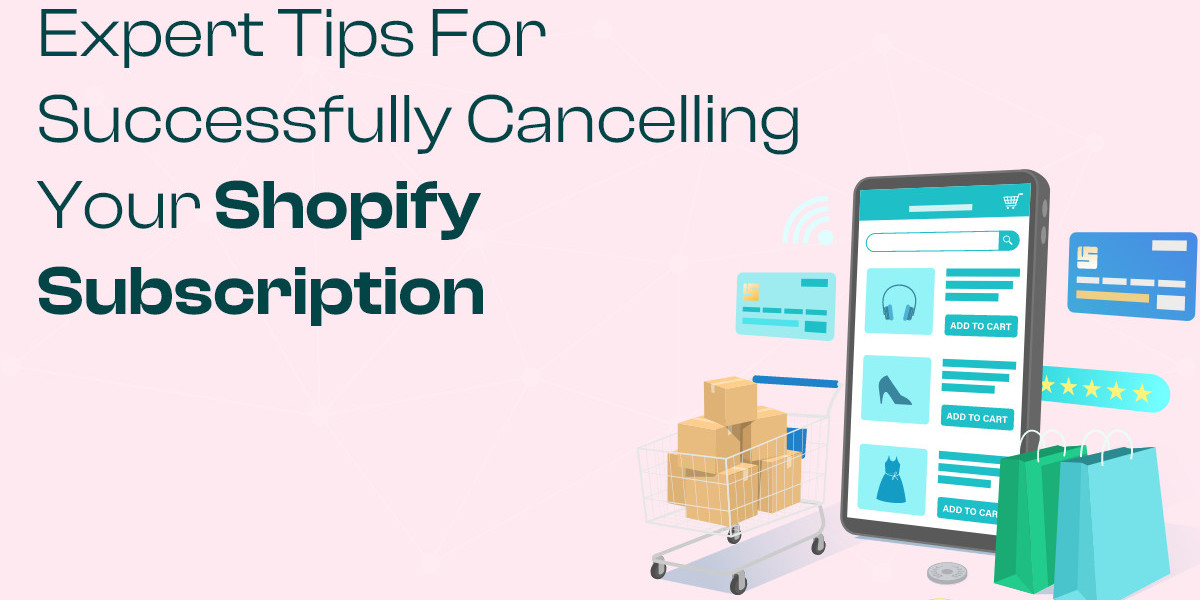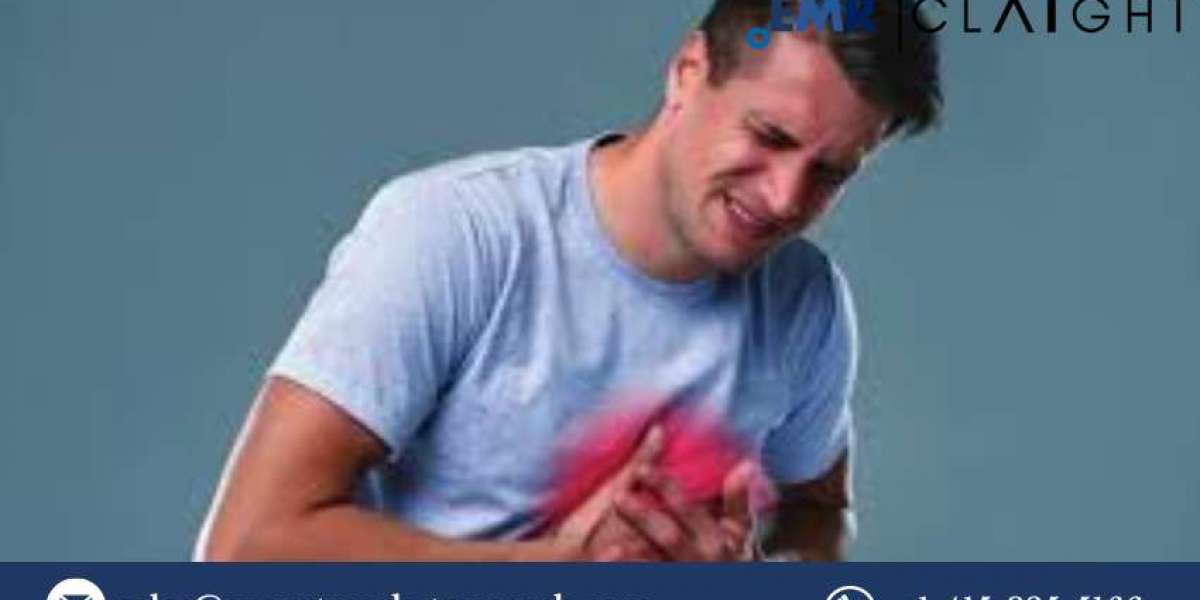Whether you are closing your online store, switching platforms, or simply taking a break, canceling your Shopify subscription requires careful attention to detail. Ensuring that you follow the right steps can help you avoid unnecessary charges and complications. Here are some expert tips for successfully canceling your Shopify subscription.
1. Back Up Your Store Data
Before you cancel Shopify subscription, it is crucial to back up all your store data. This includes products, customer information, order details, and any other relevant data that you may need in the future.
Steps:
Export Data: Use Shopify’s export functions to download CSV files of your products, orders, and customer lists.
Download Apps Data: Some apps might have specific data that is not included in Shopify's default export. Ensure you download or note down any critical information from these apps.
Save Theme Files: If you have customized your store's theme, make sure to download a copy of the theme files and any custom code snippets.
2. Cancel Paid Apps and Services
Cancel any third-party apps or services that you have subscribed to within your Shopify store. This will prevent you from incurring additional charges after your Shopify subscription has been canceled.
Steps:
Navigate to Apps: In your Shopify admin panel, go to the "Apps" section.
Uninstall Apps: Click on each app and follow the steps to uninstall or cancel the subscription directly from the app's settings.
Contact Providers: For services that require direct contact with the provider to cancel, ensure you reach out to them and confirm the cancellation.
3. Notify Customers and Suppliers
If you are closing your store, it’s courteous to inform your customers and suppliers. This helps maintain professional relationships and avoids confusion or dissatisfaction.
Steps:
Send Emails: Use Shopify's email marketing tools or your preferred email service to send out notifications about the closure.
Update Website: Post a notice on your store's homepage about the impending closure to inform visitors.
4. Settle Outstanding Orders and Payments
Ensure all pending orders are fulfilled and any outstanding payments are settled before canceling your Shopify subscription.
Steps:
Check Orders: Go through your order history and confirm that all orders have been fulfilled and shipped.
Process Refunds: If there are any refunds to be issued, process them before canceling your account.
5. Remove Payment Information
To prevent future billing, make sure to remove your payment information from Shopify.
Steps:
Access Billing: Go to the “Billing” section in your Shopify admin panel.
Remove Payment Methods: Follow the steps to remove or update your payment methods.
6. Pause Your Store (If Applicable)
If you are considering reopening your store in the future, Shopify offers a "Pause and Build" plan. This allows you to maintain your store and data at a reduced monthly fee.
Steps:
Navigate to Settings: Go to "Settings" > "Plan".
Choose Pause and Build: Select the "Pause and Build" plan and follow the instructions to switch.
7. Cancel Your Shopify Subscription
Once all the above steps are complete, you can proceed to cancel your Shopify subscription.
Steps:
Navigate to Settings: In your Shopify admin panel, go to "Settings" > "Plan".
Cancel Subscription: Click "Cancel subscription" or "Close store" and follow the prompts. You may need to provide a reason for canceling and enter your password to confirm.
8. Confirm Cancellation
After submitting your cancellation request, confirm that your store is closed and you are no longer being billed.
Steps:
Check Confirmation Email: Shopify will send a confirmation email once your store is successfully closed.
Monitor Billing Statements: Check your bank or credit card statements to ensure no further charges are made.
Conclusion
Canceling your Shopify subscription is a multi-step process that requires careful attention to ensure a smooth transition. By backing up your data, canceling paid apps, notifying stakeholders, settling orders, removing payment information, considering the "Pause and Build" option, and following the proper cancellation procedure, you can avoid any unnecessary complications and charges. Following these expert tips will help you successfully manage your Shopify account closure while keeping your data and relationships intact.