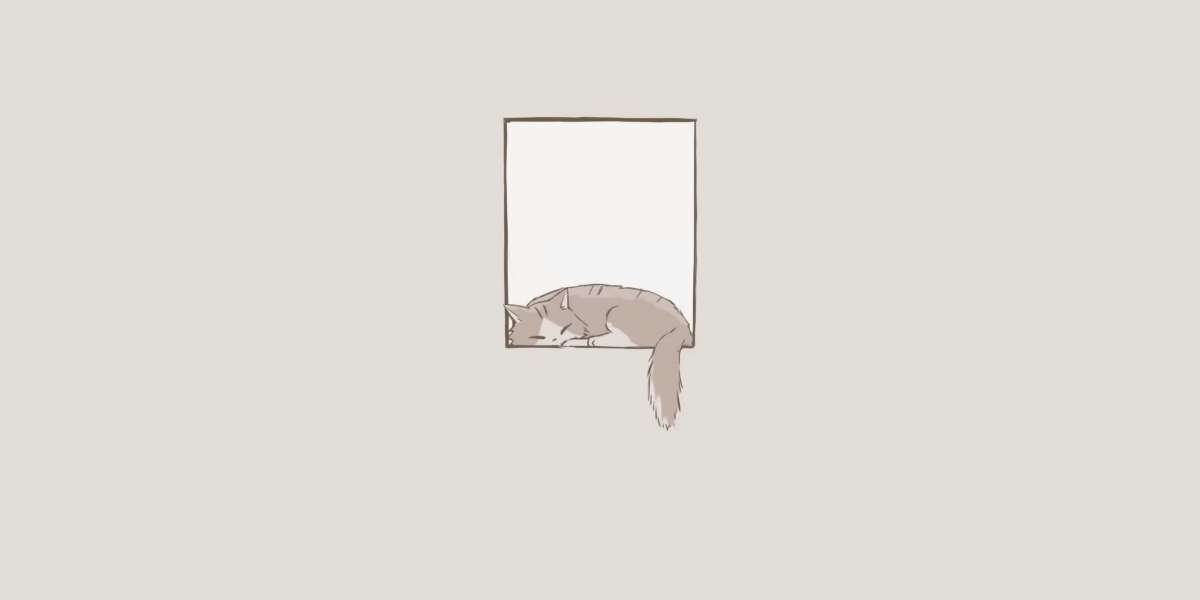As you regularly use QuickBooks, the volume of company files and data increases over time. This growth can lead to your system's storage capacity becoming full and its performance slowing down. These issues can hinder productivity and the efficient operation of QuickBooks. When faced with such scenarios, it's essential to consider migrating or transferring your QuickBooks data to another system through the QuickBooks migration tool.
Migrating data can help maintain optimal system performance and ensure that your QuickBooks operations run smoothly. Choosing the right method depends on your technical comfort level and specific needs, but ensuring a successful migration is crucial for the continued efficient use of QuickBooks.
What is QuickBooks Migrator Tool?
Transferring QuickBooks data from one system to another is challenging and time-consuming. Ensuring the data is transferred safely adds to the complexity. A Migration tool can simplify this process, saving significant time and effort.
The Migration Tool facilitates smooth data and application transfers between systems. It helps prevent data loss during the transfer and offers robust protection for your information. This tool streamlines the migration process, making it more efficient and secure.
Pre-requisites For Using the QB Migration Tool
Please consider the following prerequisites for using the QB Migration Tool.
- Maintaining a current and accurate chart of accounts balances ensures reliable financial reporting and informed decision-making for organizations.
- Incorporating the latest tax return into the balance sheet guarantees adherence to tax laws and furnishes a thorough financial overview for interested parties and regulatory bodies.
- Bank and credit card statement reconciliation guarantees accurate transaction recording and highlights inconsistencies for financial integrity and rectification.
Let’s Setup the QuickBooks Migrator Tool
This section will provide steps for setting up the migrator tool and how it is used to learn how to transfer QuickBooks to a new computer.
Step 1: On the Old Computer
- From QuickBooks, go to File > Utilities > Move QuickBooks to another computer.
- Choose I'm Ready and create a one-time password. Follow the prompts to select a USB flash drive and wait for the files to copy.
- Insert the USB drive into the new computer. Due to Windows security, you'll need to open it manually.
- Double-click Move_QuickBooks.bat on the flash drive.
- Enter your password and click Let's go.
- Allow the Migrator Tool to complete the transfer, depending on your computer's speed, internet connection, and file size.
Step 2: On the New Computer
- Insert the USB flash drive. Because of Windows security settings, the Migrator Tool won't open automatically.
- Instead, open the flash drive to see its contents and double-click on the Move_QuickBooks.bat file to begin using the migrator.
- Enter the password you generated, then click Let's go.
This post will help you exchange your QuickBooks information from one framework to another using the QuickBooks migration tool. Hopefully, this blog has offered the right guide on transferring QuickBooks to a new computer. We also advise you to read this blog thoroughly to understand the QB migration tool clearly.
Recommended to Read:- How to Fix QuickBooks Error Code H202?