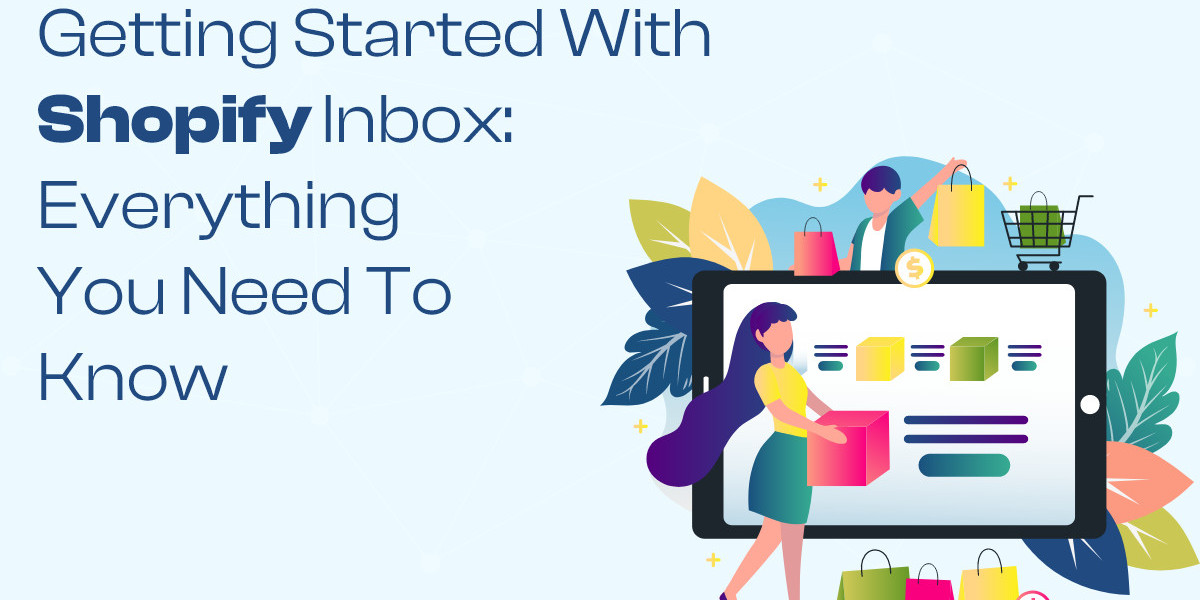In today's digital age, effective communication with customers is essential for any e-commerce business. Shopify Inbox is a powerful tool designed to streamline customer interactions, improve satisfaction, and boost sales. This guide will walk you through everything you need to know to get started with Shopify Inbox, helping you leverage its features to enhance your online store's customer service.
What is Shopify Inbox?
Shopify Inbox is an integrated messaging platform that allows you to manage customer inquiries from various channels, such as your website, Facebook Messenger, and Instagram Direct, all in one place. This centralized approach helps you stay organized, respond quickly to customer questions, and provide a consistent and professional service experience.
Setting Up Shopify Inbox
Install the App
The first step to using Shopify Inbox is to install the app from the Shopify App Store. Log in to your Shopify admin, navigate to the App Store, and search for Shopify Inbox. Click "Add app" and follow the prompts to complete the installation process.
Connect Messaging Channels
Once the app is installed, you need to connect it to your preferred messaging platforms. In the Shopify Inbox settings, go to "Messaging channels" and follow the instructions to integrate platforms like Facebook Messenger and Instagram Direct. This integration ensures that all customer inquiries from these channels are consolidated into Shopify Inbox.
Customizing Your Chat Experience
Personalize the Chat Widget
Customizing the appearance of your chat widget to match your brand's look and feel is crucial. In the Shopify Inbox settings, navigate to "Chat appearance" and adjust the colors, welcome message, and chat button text to align with your branding. A cohesive and visually appealing chat widget reinforces your brand identity and creates a professional impression.
Set Up Automated Messages
Automated messages are a great way to provide instant responses to customers. Configure greeting messages to welcome visitors when they initiate a chat. Set up quick replies for common questions about shipping, returns, and product details. Also, establish away messages to inform customers of your availability and expected response times.
Managing Customer Inquiries
Assign Conversations
Efficiently managing inquiries involves assigning conversations to specific team members. In Shopify Inbox, you can delegate chats based on expertise, ensuring customers receive the most accurate and helpful responses. This approach also distributes the workload evenly among your team.
Use Tags for Organization
Organizing conversations by tagging them with relevant keywords can help prioritize and manage customer inquiries. Tags such as "urgent," "order issue," or "product inquiry" make it easier to identify and address important issues promptly.
Monitor and Respond Promptly
Regularly monitoring Shopify Inbox is essential to stay on top of new inquiries. Prompt responses are crucial for maintaining customer satisfaction. Utilize the notification settings to alert you when new messages arrive, ensuring you can respond in a timely manner.
Enhancing Customer Engagement
Personalize Interactions
Leveraging customer data available in Shopify Inbox allows you to personalize your interactions. Access information such as order history and browsing behavior to tailor your responses and recommendations. Personalized service enhances the customer experience and fosters loyalty.
Follow Up
After resolving an inquiry, follow up with customers to ensure they are satisfied with the solution. This proactive approach shows customers you care about their experience and can lead to positive reviews and repeat business.
Training Your Team
Conduct Training Sessions
Ensuring your team is well-equipped to use Shopify Inbox effectively is vital. Conduct training sessions to teach them how to use the app, set up automated messages, and manage inquiries efficiently. Well-trained staff can significantly enhance the customer service experience.
Establish Guidelines
Set clear guidelines for response times, tone of communication, and handling different types of inquiries. Consistency is key to providing a professional and reliable customer service experience. Guidelines ensure that all team members are on the same page and deliver a uniform service.
Analyzing Performance
Use Analytics
Shopify Inbox offers analytics that provide insights into your customer service performance. Monitor metrics such as response times, conversation volume, and customer satisfaction. Use this data to identify areas for improvement and optimize your customer service strategy.
Gather Feedback
Encourage customers to provide feedback on their chat experience. Use this feedback to make necessary adjustments and enhancements to your service. Customer feedback is invaluable for continuous improvement and ensuring you meet customer expectations.
Conclusion
Getting started with Shopify Inbox is a straightforward process that can significantly enhance your e-commerce customer service. By integrating multiple channels, personalizing interactions, utilizing automation, and leveraging organization tools, you can streamline your communication process and provide exceptional service. Regular monitoring, team training, and continuous improvement ensure that you remain responsive and efficient. Implement these strategies to maximize the potential of Shopify Inbox and take your customer service to the next level.