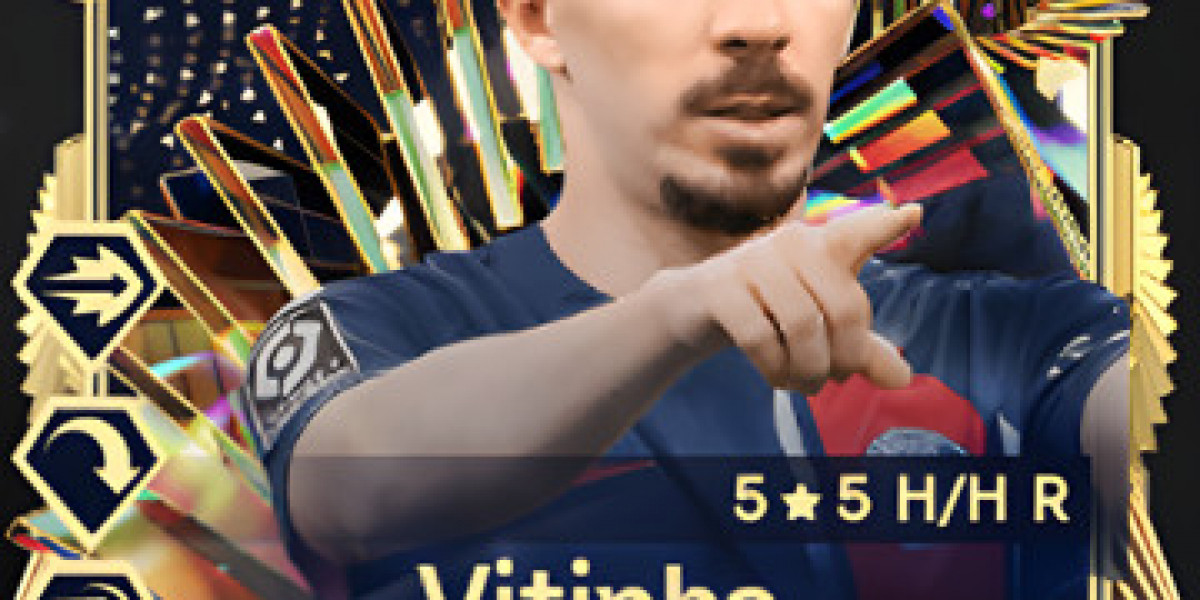SolidWorks is a powerful and versatile CAD software that offers a wide range of features and tools for designing complex parts and assemblies. One of its most intriguing and often challenging aspects is surfacing. Surfacing allows you to create complex shapes and intricate details that are difficult or impossible to achieve with solid modeling techniques alone. In this comprehensive guide, we'll delve into the secrets of SolidWorks surfacing, providing students with the knowledge and skills needed to master this essential aspect of CAD design.
Understanding the Basics of Surfacing
Surfacing in SolidWorks involves creating and manipulating surfaces to form the exterior shape of a part. Unlike solid modeling, which deals with volumetric shapes, surfacing focuses on the outer skin of a model. This approach is particularly useful for creating complex curves, organic shapes, and intricate details.
Key Surfacing Tools in SolidWorks
To get started with surfacing, it's important to familiarize yourself with the key tools available in SolidWorks. Here are some of the most commonly used surfacing tools:
Extruded Surface: This tool allows you to create a surface by extruding a 2D sketch along a specified direction.
Revolved Surface: Use this tool to create a surface by revolving a 2D sketch around an axis.
Swept Surface: Create a surface by sweeping a 2D profile along a path.
Lofted Surface: This tool allows you to create a surface by lofting between multiple profiles.
Boundary Surface: Similar to the lofted surface, but offers more control over the shape by using boundary curves.
Filled Surface: Use this tool to fill a closed boundary with a surface.
Offset Surface: Create a new surface by offsetting an existing one by a specified distance.
Extend Surface: Extend an existing surface to meet other surfaces or curves.
Trim Surface: Trim away unwanted portions of a surface.
Knit Surface: Combine multiple surfaces into a single, continuous surface.
Practical Applications of Surfacing
Surfacing is particularly useful in industries such as automotive, aerospace, and consumer products, where complex shapes and aesthetics are crucial. Here are some practical applications of surfacing in SolidWorks:
- Automotive Design: Creating the smooth, aerodynamic shapes of car bodies and components.
- Aerospace Engineering: Designing the intricate shapes of aircraft components and aerodynamic surfaces.
- Consumer Products: Developing sleek and ergonomic designs for products such as smartphones, household appliances, and sports equipment.
Step-by-Step Surfacing Workflow
To help you get started with surfacing in SolidWorks, here's a step-by-step workflow for creating a complex surface model:
Sketching: Begin by creating the 2D sketches that will serve as the profiles and guide curves for your surfaces. Ensure that your sketches are well-defined and fully constrained.
Creating Primary Surfaces: Use tools like Extruded Surface, Revolved Surface, and Swept Surface to create the primary surfaces of your model. Focus on the overall shape and form at this stage.
Adding Details: Once the primary surfaces are in place, use Lofted Surface, Boundary Surface, and Filled Surface to add details and refine the shape. Pay attention to the transitions and continuity between surfaces.
Trimming and Extending: Use Trim Surface and Extend Surface to modify the surfaces as needed. Trim away unwanted portions and extend surfaces to meet other features.
Knit Surfaces: Combine multiple surfaces into a single, continuous surface using the Knit Surface tool. Ensure that the surfaces are properly joined and form a watertight model.
Final Adjustments: Make any necessary adjustments to the surfaces to achieve the desired shape and quality. Use tools like Offset Surface and Surface Fillet to refine the model.
Common Challenges and Solutions
Surfacing can be challenging, especially for beginners. Here are some common challenges students may face and solutions to overcome them:
Maintaining Continuity: Ensuring smooth transitions between surfaces is crucial for a high-quality model. Use boundary and guide curves to control the shape and continuity of lofted and boundary surfaces.
Complex Shapes: Creating intricate shapes can be difficult. Break down the model into smaller, manageable sections and focus on one area at a time. Use reference geometry and guide curves to control the shape.
Surface Quality: Poor surface quality can result in visible seams and defects. Use the Zebra Stripes and Curvature Analysis tools in SolidWorks to check the quality of your surfaces and make necessary adjustments.
Leveraging SolidWorks Assignment Help
For students struggling with surfacing or any other aspect of SolidWorks, seeking Solidworks Assignment Help can be a game-changer. At SolidWorksAssignmentHelp.com, we offer expert guidance and support to help you tackle even the most challenging assignments. Whether you need help with surfacing, solid modeling, or any other SolidWorks feature, our team of experienced professionals is here to assist you.
Our Solidworks Assignment Doer team comprises skilled engineers and designers who have extensive experience in using SolidWorks for various applications. By leveraging our services, you can gain a deeper understanding of surfacing techniques, improve your skills, and achieve better results in your assignments.
Tips for Mastering Surfacing
To excel in surfacing, consider the following tips:
Practice Regularly: Surfacing requires practice and patience. Spend time working on different projects and challenging yourself with complex shapes.
Study Real-World Examples: Analyze real-world products and designs to understand how surfacing techniques are applied. Try to replicate these shapes in SolidWorks to improve your skills.
Use Reference Materials: Take advantage of tutorials, guides, and reference materials available online. SolidWorks provides a wealth of resources, including the official documentation and online forums.
Seek Feedback: Share your work with peers and mentors to get constructive feedback. This can help you identify areas for improvement and refine your techniques.
Stay Updated: SolidWorks is constantly evolving, with new features and tools being introduced regularly. Stay updated with the latest versions and enhancements to take full advantage of the software.
Conclusion
Mastering surfacing in SolidWorks can open up a world of possibilities for students, allowing them to create complex, detailed, and aesthetically pleasing models. By understanding the basics, familiarizing yourself with the key tools, and following a systematic workflow, you can unlock the secrets of surfacing and take your CAD skills to the next level.
If you're looking for expert guidance and support, don't hesitate to reach out to our Solidworks Assignment Help services at SolidWorksAssignmentHelp.com. Our team of Solidworks Assignment Doer professionals is dedicated to helping you succeed in your assignments and achieve your academic and career goals. With the right knowledge, practice, and support, you can become a proficient surfacing expert in no time. Happy surfacing!
Reference: https://www.solidworksassignmenthelp.com/blog/mastering-solidworks-surfacing-guide/