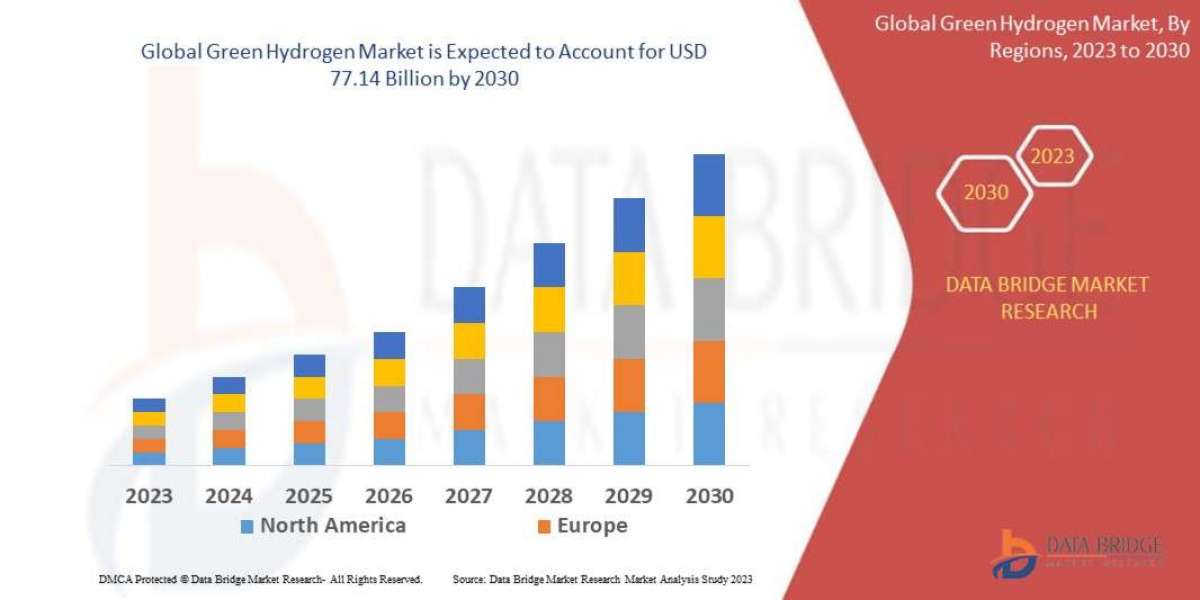QuickBooks Dataswitcher tool is a data migration tool that facilitates the transfer of financial data from other accounting software, such as Sage 50 and Xero, to QuickBooks Online. It aims to make the transition seamless by automatically converting data while ensuring accuracy. Dataswitcher can handle large volumes of data, usually completing migrations within 48 hours. Users can access it easily, and it provides various options for customizing the data transfer process.
Benefits of Transferring Data to QB Online with Dataswitcher
Complete Client Records
Dataswitcher gives you a full view of your client's financial history, including transactions and balances. You can pick the data you need for accurate reports on your clients’ finances.
Easy Transfer
Manually moving data is tedious. Dataswitcher makes it easy by automatically transferring data from Sage50 and Xero to QuickBooks Online. Just press a button, and your client's data is imported.
Better Workflow
With quick and automatic transfers, you save time. Most migrations are completed in under a few minutes and within 48 hours, allowing you to focus on more important tasks.
Prerequisites for Transitioning to QuickBooks Online via Dataswitcher
Dataswithcer can help you convert sage to quickbooks desktop Online. Also, if you use Xero, you can move your data to QBO with this tool. Find out what steps you need to take before using Dataswitcher to migrate to QuickBooks Online.
Clear Your QuickBooks Online Data
Dataswitcher requires an empty QuickBooks Online account for migration. If you have existing data in QuickBooks Online, you must reset your settings, delete the data, and start fresh.
Turn Off Taxes
Dataswitcher does not transfer tax information to avoid discrepancies in calculations.
Activate Multi-Currency
If you plan to use multi-currency, make sure to enable it before the migration by following these steps:
Log in to QuickBooks Online.
Go to Settings.
Select "Account and Settings."
Click on "Advanced."
In the Currency section, click "Edit ."
Choose your home currency.
Enable "Multicurrency."
Recommended to read: A Guide to Install and Use QuickBooks Tool Hub
How to Start Transferring Data to QuickBooks Online
Below, we have discussed the stepwise instructions for transferring the data to QuickBooks Online.
Sign Up for QuickBooks
Choose the right QuickBooks plan for you or your client. Different plans offer various features based on needs and industry.Prepare Old Books
Clean up your clients' old records before starting the transfer. This ensures a smoother transition.Create a Backup
Always back up your clients' files. Save the backup to a secure external drive or an easily accessible location for use during the transfer.Reconcile Accounts and Sales Tax
Make sure your clients reconcile their bank and credit card accounts to the latest statements. Also, file any outstanding sales tax returns. If using cash-based accounting, migrate after the tax period ends to simplify the process.Use the Self-Serve Tool
After completing the above steps, follow the instructions in the self-serve tool to begin the data transfer.
Conclusion
We hope that now you have understood what QuickBooks Dataswitcher tool is and how you can use it to switch to QBO.
You may read also: How to resolve QuickBooks database server manager is not running on the server issue