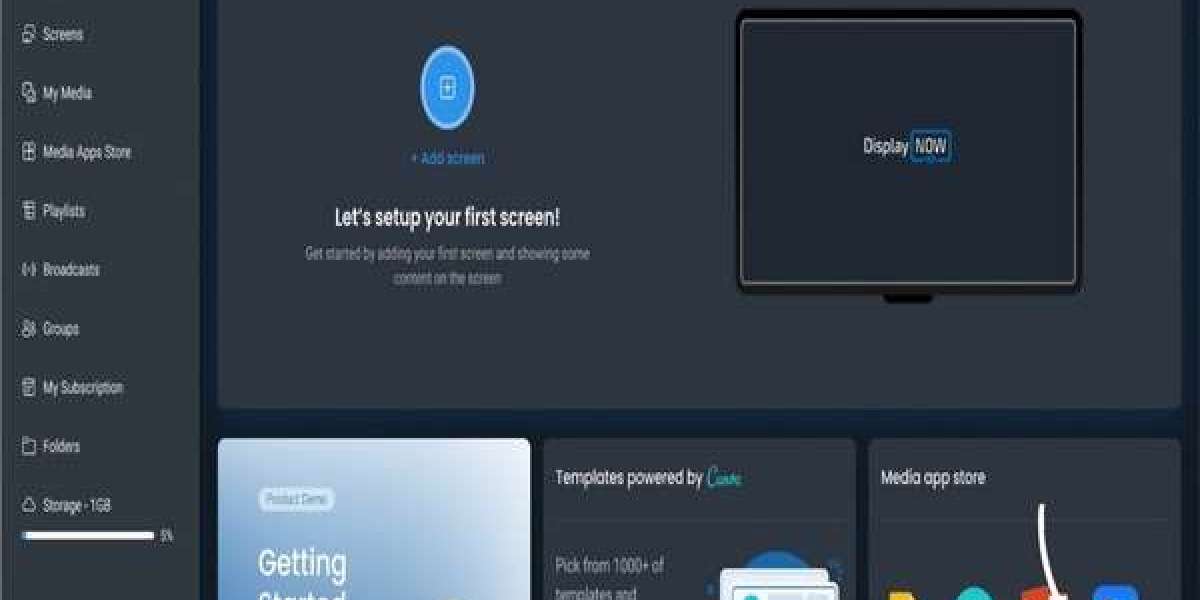Introduction
In the age of streaming, Now TV Player has become a popular choice for accessing a wide array of content, from blockbuster movies to live sports. Understanding how to display Now TV Player on your devices can greatly enhance your viewing experience. This guide provides you with everything you need to know to get started, whether you’re using a smart TV, tablet, or computer.
What is Now TV Player?
Now TV Player is an app that enables subscribers to access Sky's vast library of on-demand movies, TV shows, and sports programming. The flexibility of the Now TV Player allows you to enjoy content on multiple devices, giving you the freedom to watch your favorite programs anytime and anywhere.
Step-by-Step Guide to Display Now TV Player
1. Device Compatibility
Before diving into the setup, make sure your device supports Now TV Player. It is compatible with:
- Smart TVs: Brands like Samsung, LG, and Sony.
- Streaming Devices: Roku, Amazon Fire Stick, and Google Chromecast.
- Mobile Devices: Both iOS and Android smartphones and tablets.
- Computers: Access via web browsers on laptops and desktops.
2. Downloading the Now TV App
- Smart TVs and Streaming Devices: Navigate to your device’s app store, search for "Now TV," and install the application.
- Mobile Devices: Go to the App Store (for iOS) or Google Play Store (for Android) and download the Now TV app.
- Computers: Visit the Now TV website directly through your preferred web browser.
3. Creating or Logging Into Your Account
To access content, you need a Now TV account. If you don’t have one, follow the prompts to create an account. If you already have an account, simply log in using your credentials.
4. Displaying Now TV Player on Your TV
If you want to stream content from your laptop or mobile device to your TV, consider these methods:
- HDMI Connection: Connect your laptop to your TV using an HDMI cable. Select the appropriate HDMI input on your TV, and your laptop screen will be mirrored on the TV.
- Wireless Casting: Use casting devices like Chromecast or Apple AirPlay. Open the Now TV app on your mobile device, tap the cast icon, and select your TV.
5. Adjusting Display Settings
Optimizing your display settings can significantly enhance your viewing experience:
- Resolution: Ensure your device's display settings match your TV's resolution (usually 1080p or 4K).
- Audio Settings: Set the audio output to your TV or connected speakers for better sound quality.
Tips for a Smooth Streaming Experience
- Stable Internet Connection: For the best streaming quality, ensure you have a strong and stable internet connection. A minimum of 5 Mbps is recommended for HD streaming.
- Keep the App Updated: Regular updates to the Now TV app ensure you have access to the latest features and security improvements.
- Limit Background Applications: Close any unnecessary apps running in the background to free up resources on your device.
Troubleshooting Common Issues
- Buffering Problems: If you experience buffering, try restarting your router or switch to a wired connection for a more stable signal.
- Login Difficulties: If you can’t log in, verify your internet connection and ensure you are entering the correct credentials.
- App Crashes: If the app crashes, restarting the app or your device can often resolve the issue. If problems persist, consider reinstalling the app.
Conclusion
Displaying Now TV Player on your devices is a simple process that opens up a world of entertainment. By following the steps outlined in this guide, you can easily set up Now TV Player and start enjoying a diverse range of content, from the latest movies to live sports. Whether you’re at home or on the go, Now TV Player allows you to stream your favorite shows and movies effortlessly.