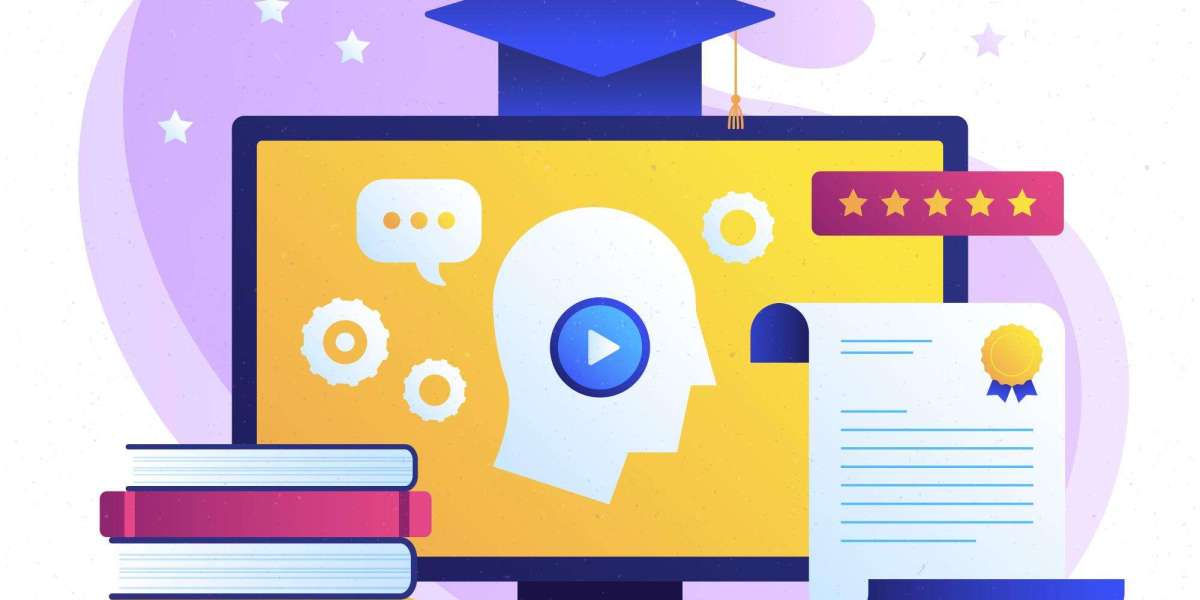If you're looking to showcase your best photos on your iPhone or make certain images stand out on your phone's gallery, you're in the right place. The iPhone offers a variety of features to help you organize and highlight your favorite photos. In this guide, we’ll walk you through the steps to create featured photos on iPhone, ensuring your photo library is organized and visually appealing.
What Are Featured Photos on iPhone?
Featured photos are the images that are selected to stand out in your iPhone’s gallery. These are often the photos you want to quickly access or show off, and they may include your best memories, favorite moments, or professional shots. You can set featured photos using the Photos app to make them more visible and easily accessible.
How to Make Featured Photos on iPhone
Making featured photos on your iPhone is a simple process. Here’s how you can do it:
Step 1: Open the Photos App
Start by opening the Photos app on your iPhone. This is where all your images are stored.
Step 2: Select a Photo
Browse through your photo library and choose the image you’d like to feature. Tap on the photo to open it in full view.
Step 3: Add to Featured
Once you have the photo open, tap the heart icon at the bottom of the screen. This will mark the photo as a “favorite,” effectively adding it to your featured photos.
Step 4: View Your Featured Photos
To view your featured photos, go to the "Albums" tab within the Photos app. Scroll down to find the "Favorites" album, where your featured photos will be stored. This allows you to access them with just a tap.
Benefits of Featured Photos on iPhone
Featured photos help you organize your photo library by highlighting the images that matter most to you. Here’s why you should use them:
Quick Access: Featured photos are easier to find and quicker to access.
Better Organization: By tagging important photos as favorites, you ensure that your library remains well-organized.
Visual Appeal: Featured photos can make your gallery look more curated and visually appealing, especially when you want to show off your best shots to friends or clients.
Tips for Using Featured Photos on iPhone
Regularly Update Your Featured Photos: As you take new photos, update your featured images to reflect your latest favorites.
Use for Projects: If you're working on a specific project, like a presentation or an album, you can use featured photos to quickly gather all the images you need.
Delete Unwanted Photos: Periodically review your featured photos and remove any that no longer deserve to be highlighted.
Frequently Asked Questions (FAQs)
How do I see all my featured photos on iPhone?
To see all your featured photos, open the Photos app, go to the "Albums" tab, and find the "Favorites" album. This will show all the photos you've marked as featured.
Can I set multiple photos as featured on iPhone?
Yes, you can feature as many photos as you like. Simply repeat the process of tapping the heart icon on any photo you want to feature.
How do I remove a photo from featured on iPhone?
To remove a photo from your featured album, open the photo and tap the heart icon again to unselect it.
Final Thoughts
Creating featured photos on your iPhone is a great way to keep your most important images easily accessible and organized. Whether you're using it for personal memories or professional projects, the process is simple and effective.
Want to make your iPhone photography even better? Start featuring your best shots today and keep your photo gallery looking sharp!
Ready to highlight your best images? Open your iPhone’s Photos app now and start creating your featured photos today!