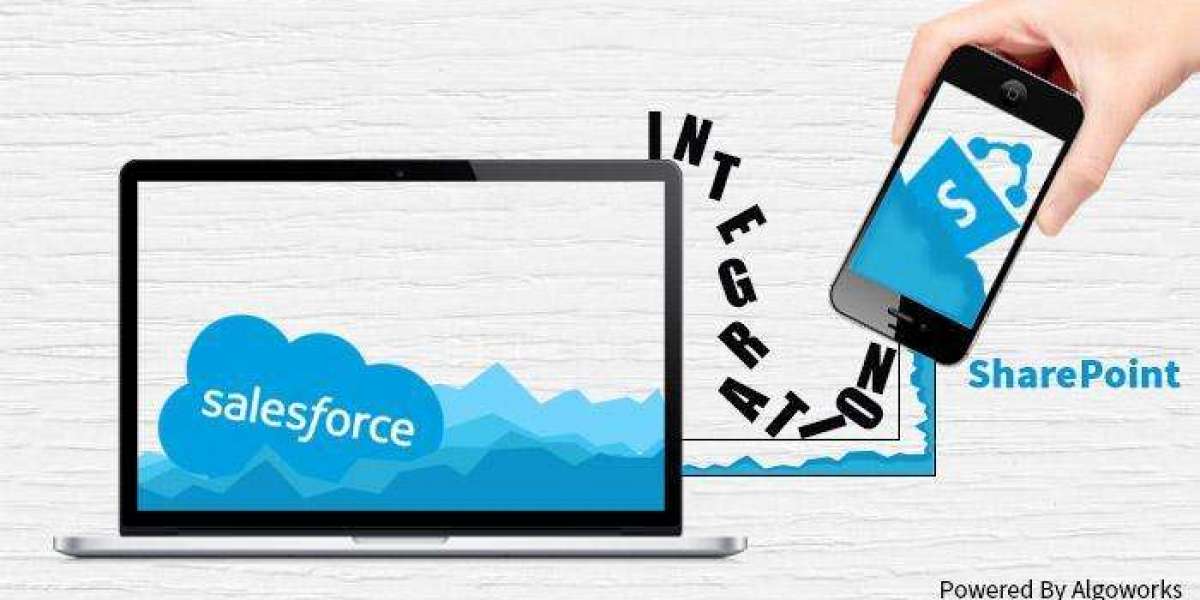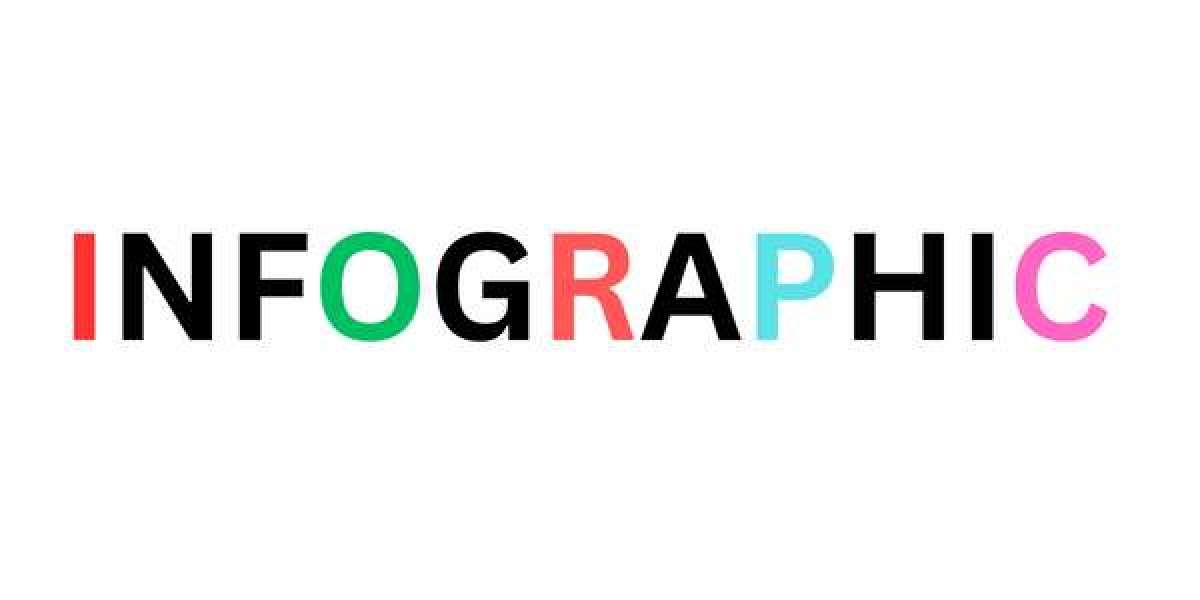In today's digital landscape, the term "cloud" is on everyone's radar, transforming the way we work and collaborate. As workspaces become increasingly dispersed, the cloud concept is gaining momentum, enabling teams to work from anywhere, at any time.

When it comes to Salesforce and Microsoft SharePoint, both are industry leaders in their respective domains. Salesforce is recognized as the world's number 1 Customer Relationship Management (CRM) platform, while Microsoft SharePoint is a stalwart content and document management system.
Although both systems have their strengths, they also have their limitations. SharePoint excels as a secure document repository for intranet portals and websites, but lacks the versatility of Salesforce. Meanwhile, Salesforce, with its ever-growing list of features and functionalities, has evolved into a comprehensive sales and marketing management platform, but falls short in terms of storage capabilities.
Many companies seek a robust document management platform, often relying on Microsoft 365, but hesitant to invest in Salesforce. In such cases, integrating Salesforce with SharePoint can amplify their strengths, and t8tech can guide you through this process.
Unlock Seamless SharePoint Salesforce Integration with Microsoft Azure:
There are several ways to achieve this integration, including using third-party integration services, third-party system installer adapters, or Microsoft Azure hosted services.
The 7-Step Process to Integrate Salesforce with SharePoint:
Step 1: Authentication request is sent to the adapter by Salesforce, initiating the integration process.
Step 2: The adapter forwards the request to SharePoint, ensuring a secure connection.
Step 3: After authenticating the information, SharePoint passes the security token for further use, enabling seamless access.
Step 4: The adapter receives the token and thereafter sends it to Salesforce, completing the authentication process.
Step 5: The token is used as an authentication key, Salesforce then sends a request to view the accessible files and folders, unlocking a new level of collaboration.
Step 6: The Adapter then forwards the request along with the token and subsequently receives an output, which is then passed on to the Salesforce installation, streamlining the workflow.