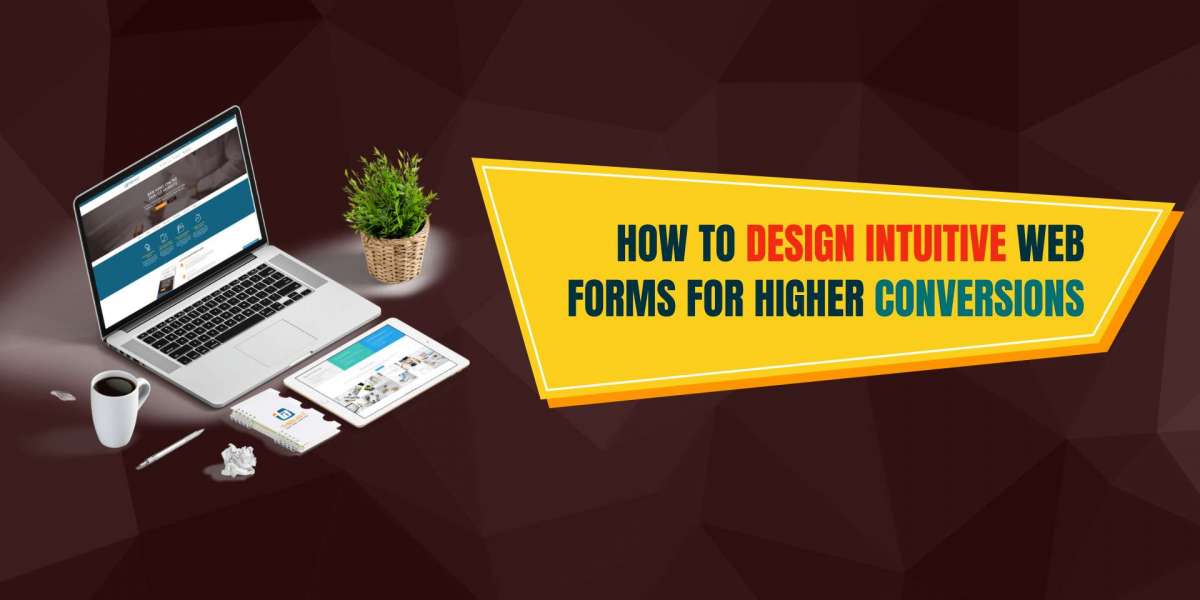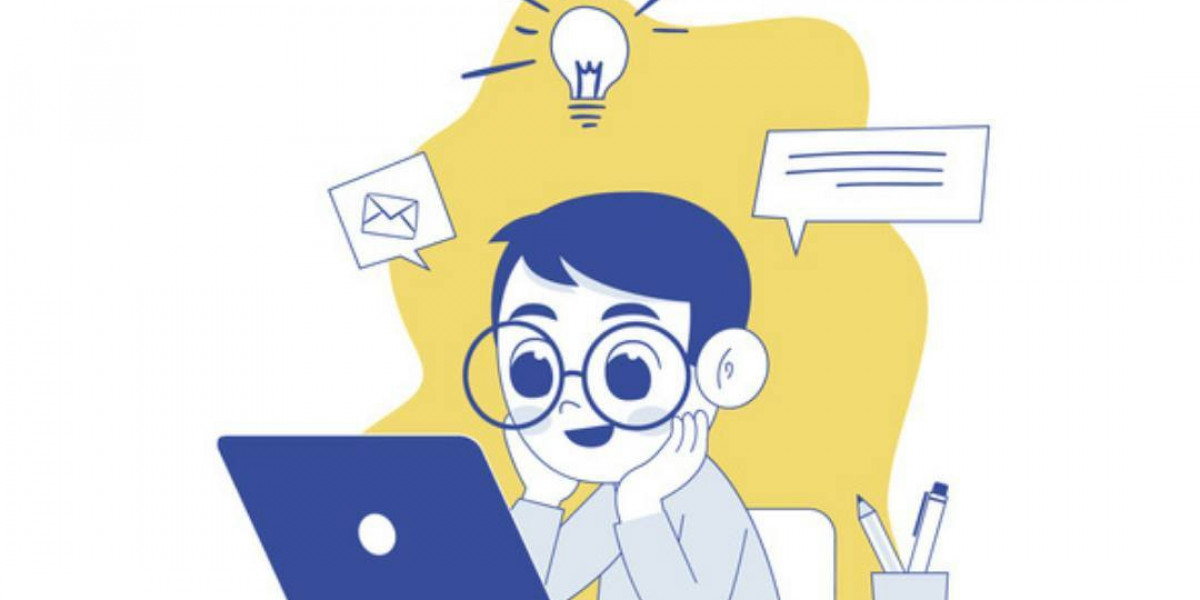Web forms are one of the most critical elements of a website, especially when it comes to generating leads and driving conversions. Whether you are capturing contact information, processing transactions, or gathering user feedback, web forms serve as the primary touchpoint between businesses and their users. However, poorly designed web forms can frustrate users, leading to higher abandonment rates and lower conversion rates.
To maximize the effectiveness of web forms, businesses need intuitive design solutions that not only improve user experience but also encourage users to complete the form. This is where investing in strategic Web Design Solutions becomes vital.
In this article, we’ll explore best practices for designing intuitive web forms that drive higher conversions, focusing on creating forms that are easy to use, engaging, and optimized for user success.
Why Intuitive Web Forms Matter
An intuitive web form is one that feels natural to users, reducing any friction in the process of filling it out. The goal is to make the form simple, fast, and clear, guiding users effortlessly from start to submission. When users experience minimal barriers, they are more likely to complete the form, which leads to higher conversion rates.
Intuitive web forms are particularly important because users have a limited attention span, and even small frustrations can cause them to abandon the form. If users encounter confusion, excessive fields, or unclear instructions, they may simply leave without completing the action, resulting in lost opportunities.
Best Practices for Designing Intuitive Web Forms
Let’s break down the essential practices for designing web forms that are user-friendly and optimized for conversion.
1. Keep It Simple and Relevant
The first and most important rule of designing an intuitive web form is to keep it simple. Users are often discouraged by long, complex forms that ask for too much information. Focus on collecting only the necessary data for the specific purpose of the form. Ask yourself, "What information is essential to complete this transaction or request?"
Key Tips:
- Limit the number of fields: The fewer fields a user has to fill out, the more likely they are to complete the form. Only ask for information that is absolutely necessary.
- Use progressive disclosure: If you need to collect additional information, consider breaking it into multiple steps. This technique, known as progressive disclosure, presents questions only when relevant, making the form feel less overwhelming.
- Avoid unnecessary fields: Don’t include optional fields that don’t add value. Every extra field increases the chance of form abandonment.
By focusing on simplicity, you enhance the user’s experience, making it more likely that they will complete the form without hesitation.
2. Group Related Fields
Grouping related fields together makes the form more organized and easier to navigate. When fields are grouped logically, users can quickly understand the flow of information and know what to expect.
For example, if you’re designing a checkout form, group fields related to billing information (name, address, payment method) separately from fields related to shipping. This not only improves clarity but also reduces the cognitive load for users, allowing them to move through the form with ease.
Key Tips:
- Use visual cues: Grouping can be enhanced with the use of headings, spacing, and borders to visually separate sections. This makes the form layout clearer.
- Maintain a logical flow: Ensure the sequence of fields is logical and reflects the user’s thought process. For instance, in a registration form, ask for the name before asking for the email address.
By grouping fields logically, users can complete the form more quickly and with fewer errors, contributing to a better overall experience.
3. Use Clear Labels and Instructions
One of the most common reasons users abandon web forms is confusion. Labels and instructions should be clear, concise, and easy to understand. Avoid jargon or overly technical terms that may confuse users, and always provide context when necessary.
Key Tips:
- Be descriptive: Each field should have a clear label that explains exactly what is expected. For example, instead of labeling a field “Phone,” consider using “Phone Number (include area code)” to clarify what format you expect.
- Provide inline instructions: If a field requires a specific input format (e.g., date, phone number), provide inline instructions to guide users on how to fill out the form correctly.
- Use placeholder text wisely: Placeholder text can be helpful for guiding users, but make sure it disappears when users begin typing, and don’t rely solely on it for critical information.
Clear labeling and instructions ensure that users don’t get stuck on any part of the form, which helps them move through the process quickly.
4. Optimize for Mobile Devices
With a large portion of users accessing websites through mobile devices, it’s crucial that web forms are fully optimized for mobile. Mobile users have less screen space and often navigate with their thumbs, making it essential to design forms that are responsive, easy to use, and touch-friendly.
Key Tips:
- Use large, tappable buttons: Ensure that buttons and fields are large enough for users to tap easily on a mobile screen. Small touch targets can lead to frustration and errors.
- Minimize typing: Typing on mobile devices can be cumbersome. Reduce the need for typing by offering dropdowns, checkboxes, and autofill options wherever possible.
- Responsive design: Ensure that your web form adjusts seamlessly to different screen sizes, from smartphones to tablets. Avoid horizontal scrolling and keep the layout clean and simple.
A mobile-optimized form is essential for capturing conversions from mobile users, ensuring that they can complete the form effortlessly on any device.
5. Incorporate Real-Time Validation
Real-time validation provides immediate feedback when a user makes an error while filling out the form. Instead of waiting until the form is submitted to notify users of mistakes, real-time validation highlights errors as they occur, allowing users to correct them in real-time.
Key Tips:
- Highlight errors instantly: If a user enters an invalid email address, incomplete phone number, or mismatched password, provide an instant error message next to the relevant field.
- Use clear error messages: Avoid vague messages like "Error!" and instead provide specific instructions, such as “Please enter a valid email address.”
- Show success indicators: In addition to highlighting errors, consider using visual cues like checkmarks to indicate when fields have been successfully completed. This gives users a sense of progress and satisfaction.
Real-time validation not only improves user experience by reducing frustration but also increases the likelihood that the form will be submitted correctly on the first try.
6. Use Engaging CTAs and Microcopy
The call-to-action (CTA) button is the final step in completing the form, so it’s important that it stands out and encourages users to take action. A strong, clear, and engaging CTA can significantly impact conversion rates.
Key Tips:
- Use action-oriented language: Instead of generic buttons like “Submit” or “Send,” use more compelling phrases such as “Get Started,” “Request a Quote,” or “Join Now.” This gives users a clearer sense of what they’re committing to.
- Be specific: If the form is part of a multi-step process, let users know how many steps are left with microcopy like “Next: Payment Details.”
- Place the CTA prominently: Ensure that the CTA button is visually distinct and easy to find. Use contrasting colors to make it stand out from the rest of the form.
An engaging CTA encourages users to complete the process, while clear microcopy helps manage their expectations throughout the form-filling journey.
7. Offer Social Proof or Guarantees
Users are more likely to complete web forms if they feel confident in the brand and process. Including social proof or guarantees can build trust and reassure users that their information is secure.
Key Tips:
- Add trust signals: Display security badges, privacy assurances, or testimonials near the form to ease any concerns users may have about submitting their information.
- Highlight benefits: Reinforce the value users will get by completing the form. For example, if they’re signing up for a newsletter, emphasize what they’ll receive, such as exclusive offers or useful tips.
Providing social proof and security guarantees gives users the confidence to submit their personal information without hesitation.
Conclusion: Elevating Your Forms with Effective Web Design Solutions
Designing intuitive web forms is key to improving user experience and boosting conversions. By focusing on simplicity, clarity, mobile optimization, and user-friendly interactions, businesses can create forms that encourage users to complete them, resulting in higher conversion rates. Whether you're designing a contact form, a registration page, or a checkout process, investing in the right Web Design Solutions will help you create forms that are not only functional but also engaging and effective.
By following these best practices, you can ensure that your web forms are optimized for user success, driving higher conversions and providing a seamless experience for users at every stage of interaction.