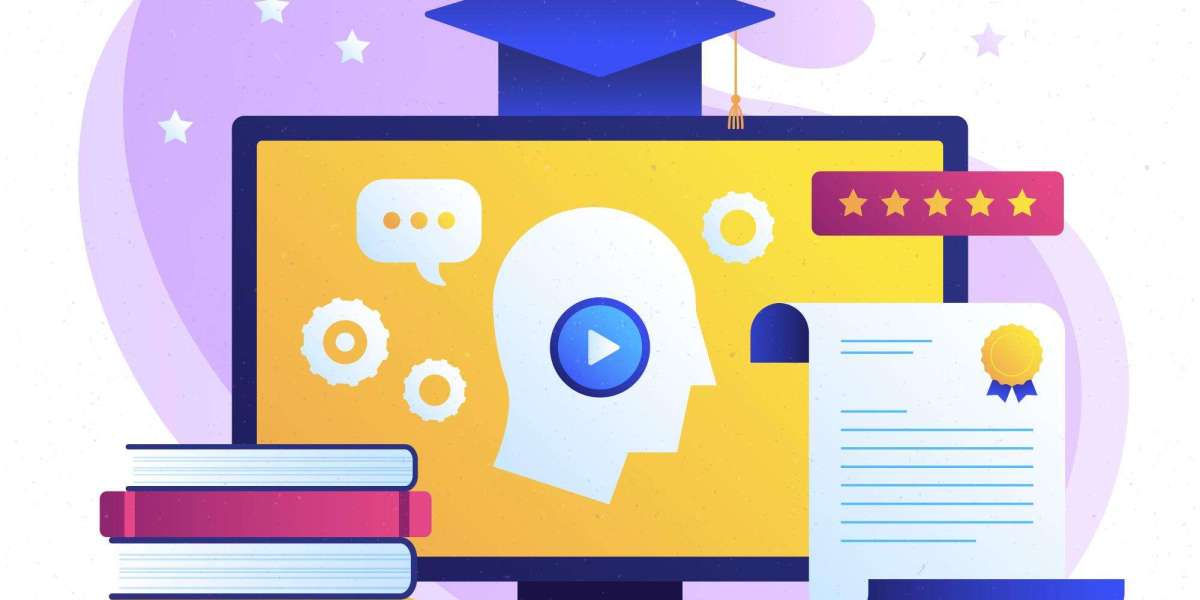For small business owners, keeping your team’s digital workspace organized can feel like herding cats. Files get buried, duplicates pile up, and finding that one critical document becomes a treasure hunt. Enter Google Drive Management—the art of structuring your Google Drive to align with how your team actually works. When done right, it’s like giving your team a clean, intuitive office space, but in the cloud. In this post, we’ll explore how to design a Google Drive that supports real team habits, boosts productivity, and keeps chaos at bay. Let’s dive into practical, human-centric strategies to make Google Drive File Management work for your small business.
Why Google Drive Management Matters for Small Businesses
Running a small business means wearing multiple hats, and disorganization can cost you time and money. A poorly managed Google Drive can lead to missed deadlines, frustrated employees, and lost files. On the flip side, effective Google Drive Management ensures everyone knows where to find what they need, when they need it. It’s not just about storage—it’s about creating a system that mirrors your team’s workflow.
With Google Workspace Management, you can leverage tools like Google Drive, Docs, and Sheets to streamline collaboration. But without a clear structure, even the best tools can become a mess. Let’s break down how to make Google Drive Manager your team’s best friend, not a source of stress.
1. Understand Your Team’s Real Habits
Before you start organizing, take a step back and observe how your team uses Google Drive. Do they dump everything into one folder? Are they creating multiple versions of the same file? Are shared drives underused because no one understands them? Understanding these habits is the foundation of Google Drive File Management.
Tip: Host a quick team meeting or send a survey to ask:
What frustrates you about our current Google Drive setup?
What types of files do you access most often?
Do you prefer searching or browsing folders to find files?
For example, a small marketing agency might discover their team relies heavily on Google Doc project management for campaign planning but struggles with version control. Knowing this, you can prioritize clear naming conventions and shared drives for active projects.
2. Create a Logical Folder Structure
A well-organized folder structure is the backbone of Google Drive Storage Management. Think of it like your office filing cabinet—everything needs a place, and it should make sense to everyone. Here’s how to build one:
Top-Level Folders: Create broad categories like “Projects,” “Finances,” “Marketing,” and “HR.” Keep it simple—too many folders can overwhelm.
Subfolders: Break down each category. For example, under “Projects,” have subfolders for each client or campaign.
Shared Drives: Use shared drives for team-wide access, reserving “My Drive” for personal or temporary files.
Example: A bakery business might set up:
Marketing > Social Media > 2025 Campaigns
HR > Employee Onboarding > Training Docs
Finances > Invoices > 2025
This structure supports Google Workspace Management by making it easy to assign permissions and keep sensitive files secure.
Tip: Limit top-level folders to 5-7 to avoid clutter. Review and archive old folders quarterly to keep your Google Drive lean.
3. Master Naming Conventions
Ever opened a file called “Final_Doc_v2_FINAL.docx”? Avoid this chaos with consistent naming conventions. Clear names make Google Drive File Management intuitive and reduce search time.
Best Practices:
Include key details: Project name, date, or version (e.g., “Q1_2025_Marketing_Plan_v1”).
Use consistent formats: Decide on a pattern like “Date_Project_Document” and stick to it.
Avoid vague names: “Stuff” or “Misc” are productivity killers.
Example: A consulting firm might name files like “2025-06_ClientX_Proposal” or “2025_Q2_Budget_Sheet.” This clarity supports Google Doc project management by making files instantly recognizable.
Tip: Share your naming convention with the team via a pinned Google Doc in a shared drive. Update it as needed to reflect evolving needs.
4. Leverage Permissions and Sharing Settings
Google Drive Manager isn’t just about organizing files—it’s about controlling access. Small businesses often deal with sensitive data, like financials or client contracts, so permissions are critical.
Use Shared Drives: These are ideal for team projects because they centralize ownership, so files don’t get lost if someone leaves.
Set Permissions Thoughtfully: Assign “Viewer,” “Commenter,” or “Editor” roles based on need. For example, interns might only need view access to client folders.
Review Access Regularly: Use Google Workspace Management tools to audit who has access to what. Remove ex-employees or outdated collaborators promptly.
Example: A retail business might give store managers edit access to inventory sheets but only view access to financial reports.
Tip: Use Google Drive’s “Share with specific people” feature for one-off collaborations to avoid oversharing.
5. Integrate Google Docs for Project Management
Google Doc project management is a game-changer for small businesses. Instead of relying on external tools, use Google Docs for task tracking, meeting notes, or project timelines.
Create a Master Project Doc: Pin a Google Doc in each project folder with tasks, deadlines, and assignees. Use tables or bullet points for clarity.
Use Comments and Suggestions: Encourage team members to comment for feedback or tag colleagues for action items.
Link to Related Files: Embed links to other Drive files (like Sheets or Slides) to keep everything connected.
Example: A catering company could maintain a “Wedding Season 2025” Doc with links to menus, client contracts, and vendor lists, all stored in the same folder.
Tip: Use Google Drive’s “Star” feature to bookmark frequently accessed Docs for quick retrieval.
6. Optimize Storage and Clean Up Regularly
Google Drive Storage Management is about keeping your Drive lean and efficient. Small businesses often work with limited storage, especially on free or basic Google Workspace plans.
Archive Old Files: Move completed projects to an “Archive” folder or shared drive.
Delete Duplicates: Use Google Drive’s “Search” with filters like “type:document” to find and remove redundant files.
Monitor Storage: Check your storage usage in Google Drive’s settings and upgrade if needed.
Tip: Schedule a monthly “Drive Cleanup Day” where the team deletes or archives unneeded files. It’s like spring cleaning for your cloud.
7. Train Your Team and Build Habits
Even the best Google Drive Management system fails if your team doesn’t use it. Invest time in training and reinforcing good habits.
Onboard New Hires: Include a Google Drive tutorial in your onboarding process.
Create a Quick Guide: Share a one-page Doc or Slide deck with your folder structure, naming conventions, and tips.
Lead by Example: Managers should model proper Google Drive File management to set the tone.
Example: A small law firm might run a 15-minute training session showing paralegals how to organize case files in shared drives and name them consistently.
Tip: Use Team Collaboration Tools like Google Chat to remind team members about Drive best practices or share updates to the system.
Conclusion: Make Google Drive Work for Your Team
Effective Google Drive Management isn’t about forcing your team into a rigid system—it’s about designing a setup that fits how they work. By understanding your team’s habits, creating a logical folder structure, enforcing naming conventions, managing permissions, leveraging Google Doc project management, optimizing storage, and training your team, you can transform your Google Drive into a productivity powerhouse. Small business owners, take the time to implement these strategies, and you’ll spend less time searching for files and more time growing your business.
Start small: pick one tip from this post, like setting up a new folder structure or defining naming conventions, and test it with your team. Once you see the benefits, roll out the rest. Your Google Drive Manager will thank you—and so will your team.
For added efficiency, consider using a tool like Patronum, which helps businesses automate and manage Google Workspace tasks with greater control and ease. It's a practical solution for teams looking to scale their Drive management without adding unnecessary complexity.